The first 3 steps to getting started with Squirrel
Rowen Peebles
Struggling to get Squirrel going? Read this article so you can start making the most of the Squirrel experience.
In order to start using Squirrel you need to have the following:
- A website that you would like to use Squirrel on
- An Amazon Associate account
- Access to the Amazon Product Advertising API
Step 1
When you sign up to Squirrel and log in for the first time you will be greeted by this screen:
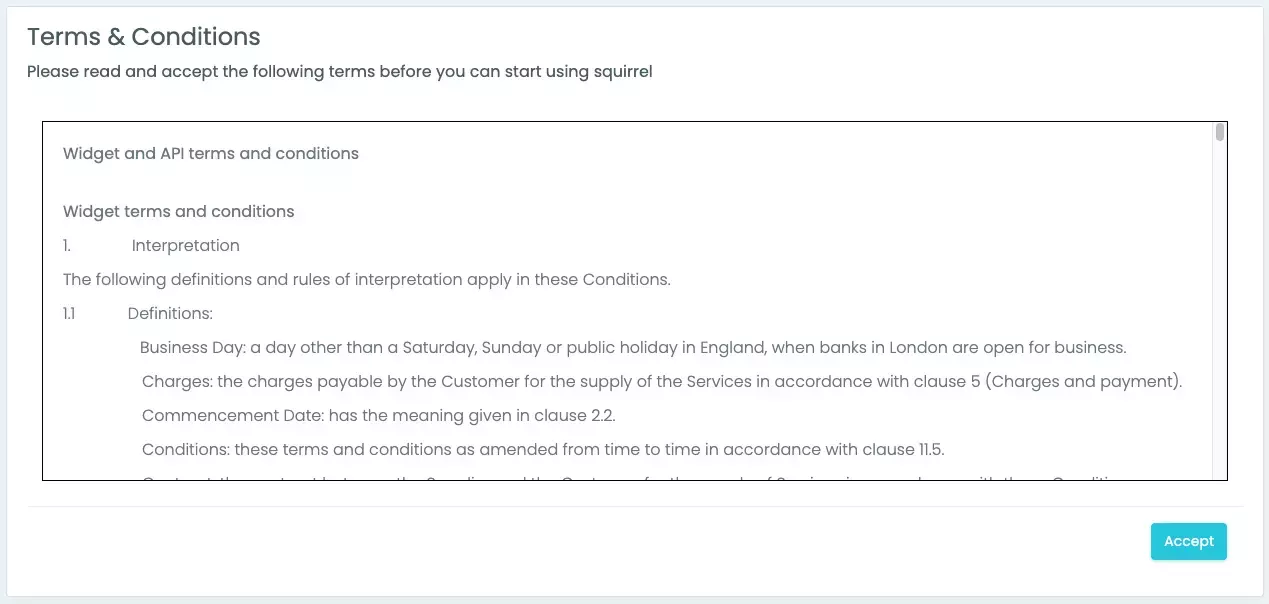
You must read and accept the terms and conditions to continue using Squirrel. Click the ‘Accept’ button on the bottom right corner of the box to progress to the next step.
Step 2
In this step you are going to need to take some time to set up and link your affiliate networks of choice.
With Squirrel there are two options to get started. You can set up and link your direct relationships with affiliate networks such as AWIN, CJ, Impact and Apple Services as well as any affiliate networks that you have non-direct relationships with such as Sovrn, Howl, Digidip and Skimlinks.
You can set these up by navigating to the 'Account' tab in the side menu and selecting 'Affiliate Settings'. You will be greeted with the affiliate settings page, here you can select the Retailers tab to link up your affiliates, you can filter the lists for the "Automatic feeds" which are the ones you'll be working directly with and are imported from the Affiliates you select on the "APIs" tab (watch this video from 1:11 forward to learn how to do this: https://www.youtube.com/watch?v=mGRVV0omMdI&ab_channel=GetSquirrel ), the "Custom feeds" which is the list of feeds you requested or your own custom feeds, the "Content Monetisation Platform feeds" that refers to the retailers you can only work through non-direct relationships (Howl, Skimlinks, Sovrn or Digidip) and lastly the "API integrations" where you can find Stickee retailers.
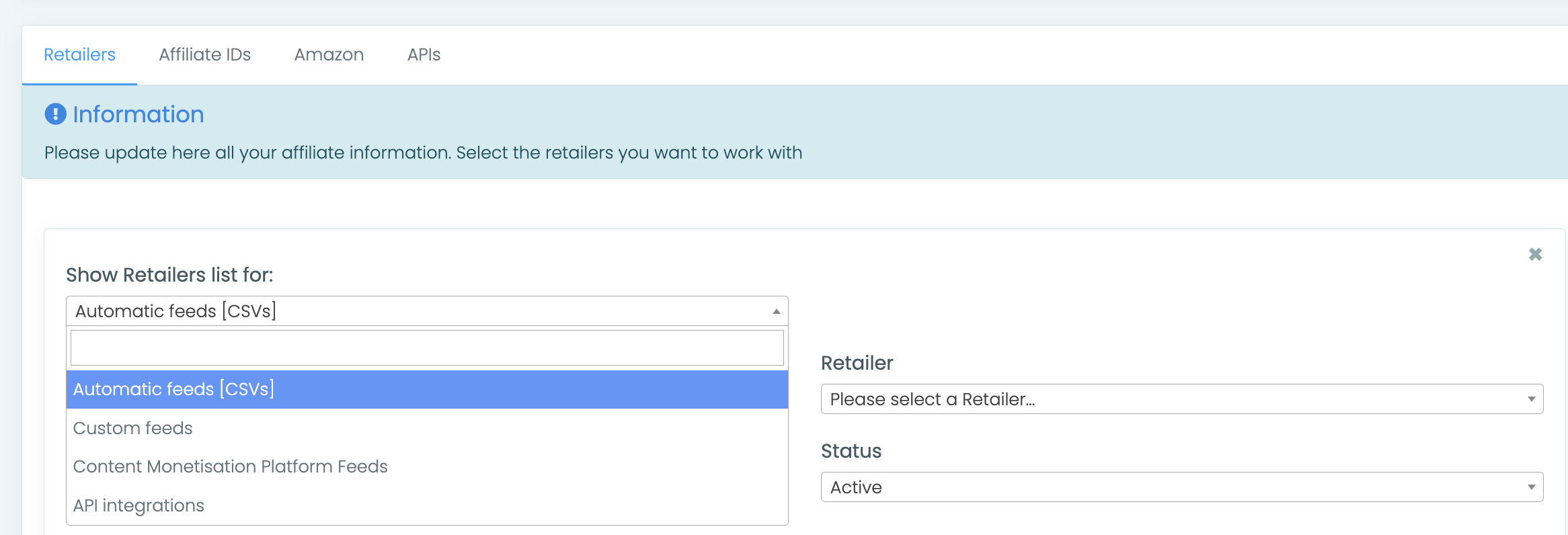
Please read our articles on how to complete these steps here:
How to create and link a Howl account to Squirrel
Setting up a Digidip account with Squirrel
How to set up and link a Sovrn account to Squirrel
A guide to setting up Skimlinks in Squirrel
How to set up direct affiliate networks within Squirrel
You can also link your Amazon Product Advertising API on the Amazon tab, look here on how to do this: How to access the Amazon Product Advertising API
Step 3
Now with your Squirrel account created and your affiliate networks linked it is time to get your first Squirrel widget on your website.
Click on the 'Search' tab in the Squirrel side menu. You will be presented with the search page which looks like this:
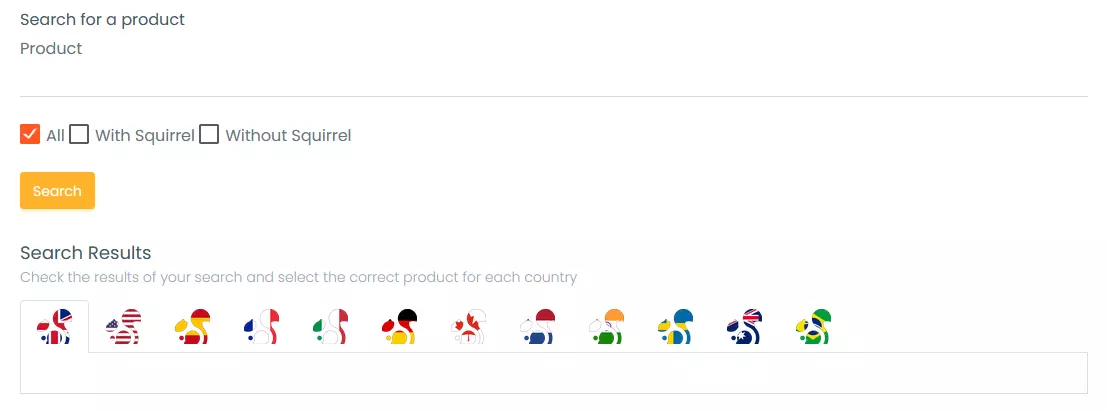
You can use the text box to search for a product. You can search for a product by using the name or model that you are looking for, however we strongly recommend using an ASIN to search for the product. This guarantees that you get the correct product version that you are looking for.
To find out more about what an ASIN is and how to find it for a product, check out this blog post here: Amazon ASINs and how to use them
When you search for a product you will be greeted with different options like this:
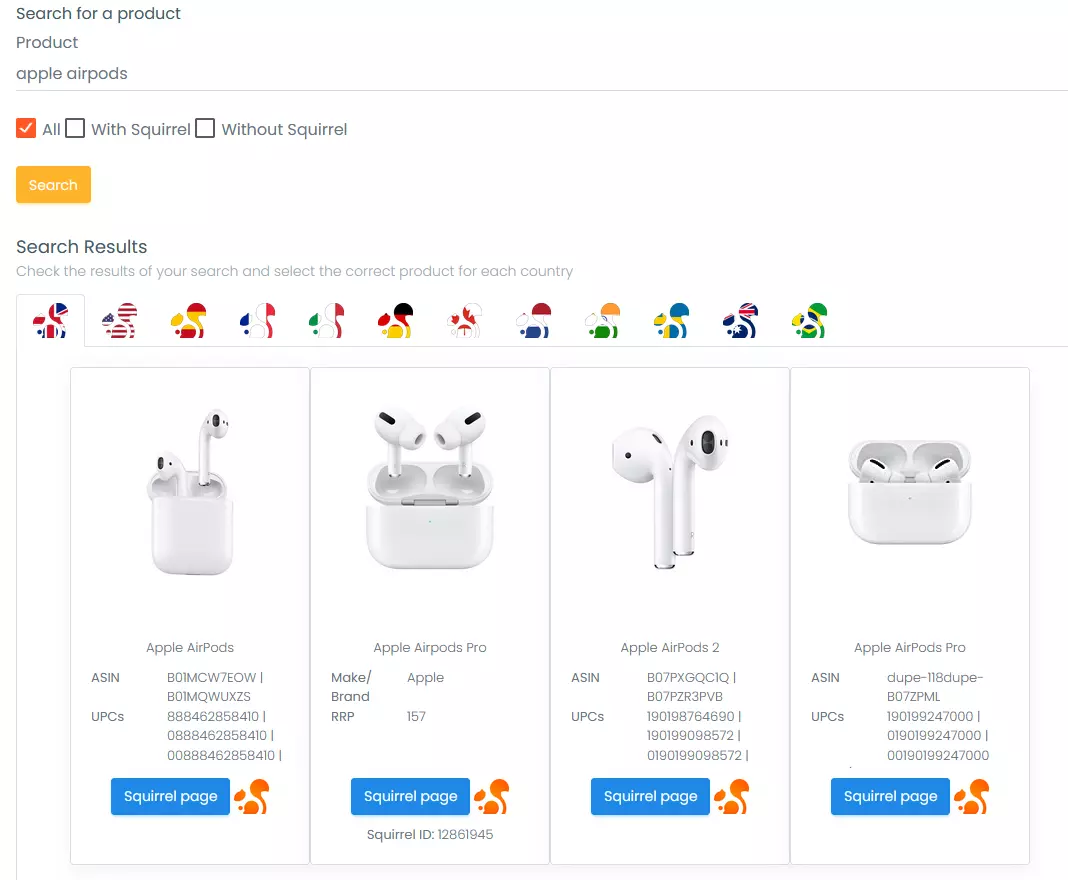
Select the option you are looking for and click on the 'Squirrel Page' button. You will then be greeted with the widget preview page which looks like this:
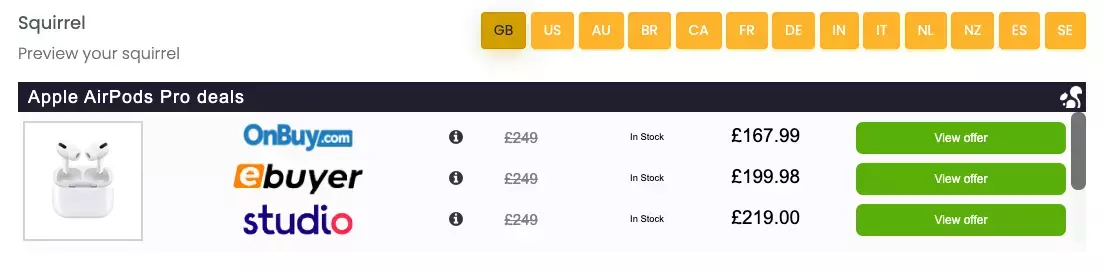
This is what the widget will look like and shows the offers that are being pulled in from your linked networks. Now all you have to do is scroll down to the "Embed codes" section, expand the tab and you will see 2 different options:
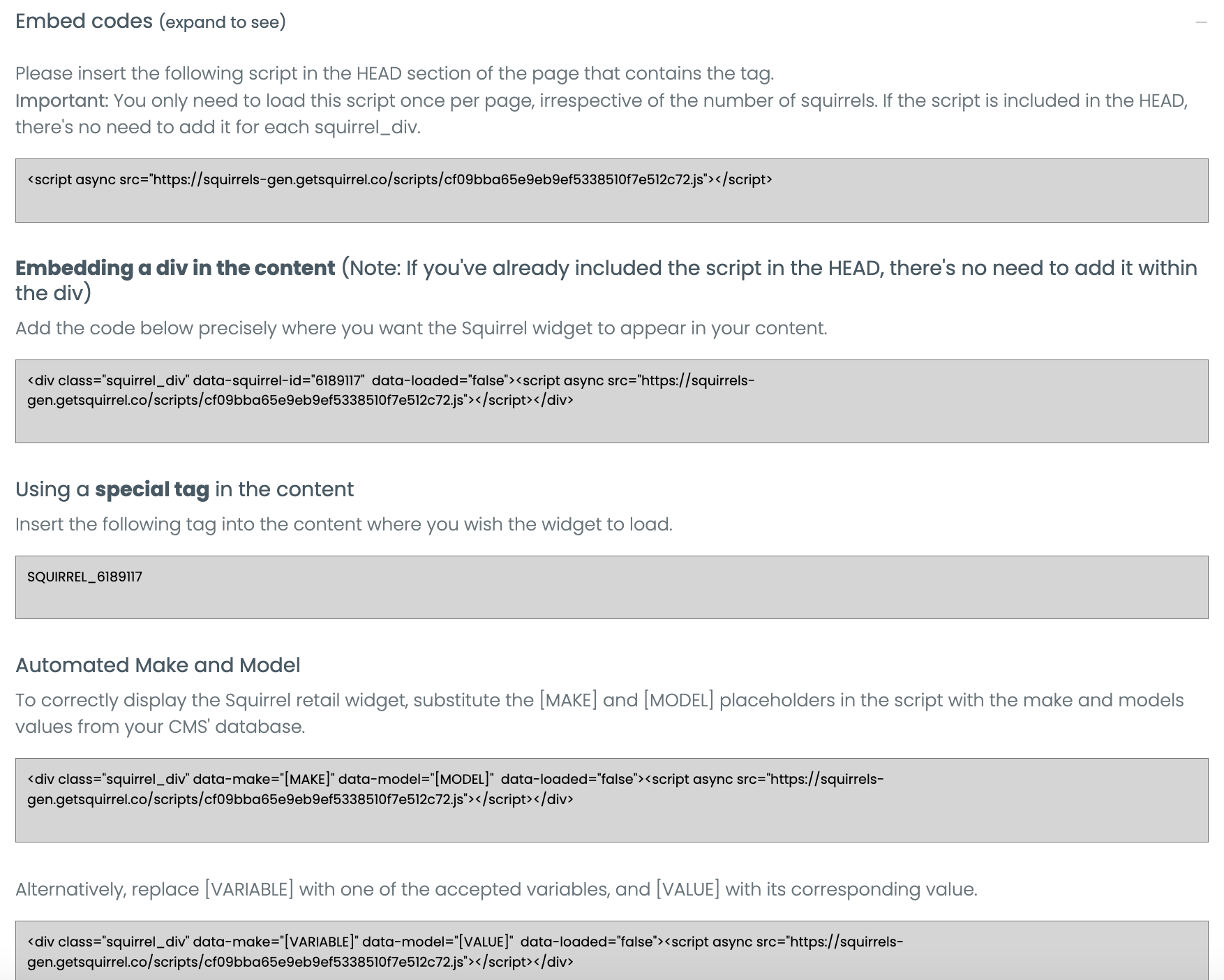
There are two methods you can use to get a Squirrel widget on your website:
Using a div:
You can choose to insert the script on the HEAD section of the page and then use the div (without the script) or insert the Squirrel tab in the section of the page where you want the widget to be displayed. Alternatively you can use the div (with the script) and place it directly where you want the widget to show.
Automated MAKE and MODEL
This is a script that runs across all of your websites templates and automates the embed process. To read more about this method, head over to our article on the subject: A look into Squirrels MAKE and MODEL feature
Congratulations, you have now set up your Squirrel account and embedded your first widget!
