Setting up a Digidip account with Squirrel
Rui Correia
Looking to diversify your revenue streams? Look no further, Digidip and Squirrel are here to help.
Having previously talked about setting up accounts with e-commerce monetization platforms, expanding and diversifying your revenue streams and becoming less dependent on advertisement (Skimlinks link), it’s time to tell you more about other platforms of such kind, in this instance we are going to focus on the Digidip platform.
Digidip is one the most well known and successful performance marketing platforms in the world, characterized for its flexibility and innovative thinking, it can be an amazing partner to have when it comes to powering your online production.
Now we will find out how to connect yourself with Digidip. Shall we?
Signing up as Publisher
First off, we must go to the Digidip website and then click the “Publisher” button on the site’s homepage.
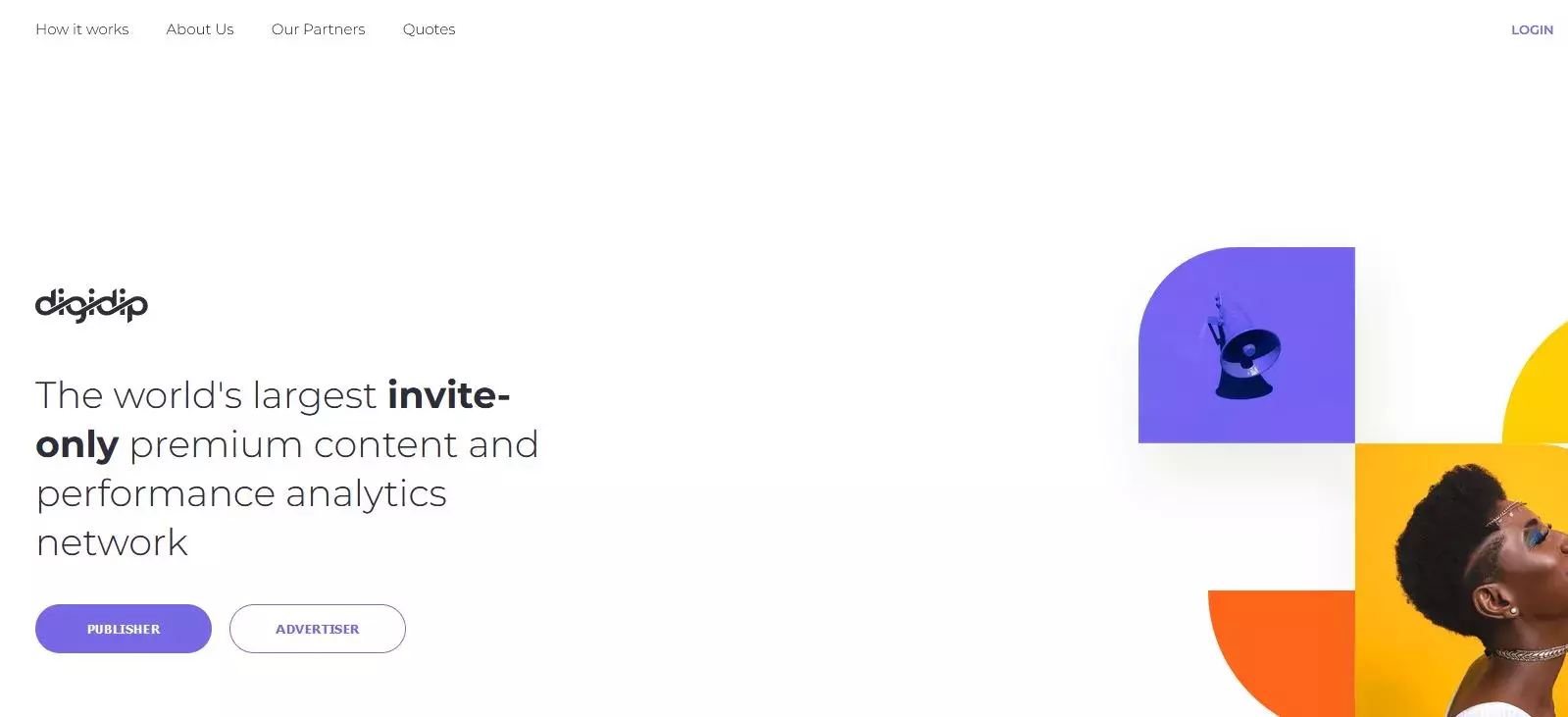
After you click the button, you will be directed to the publisher tab where you can request a Digidip invite.
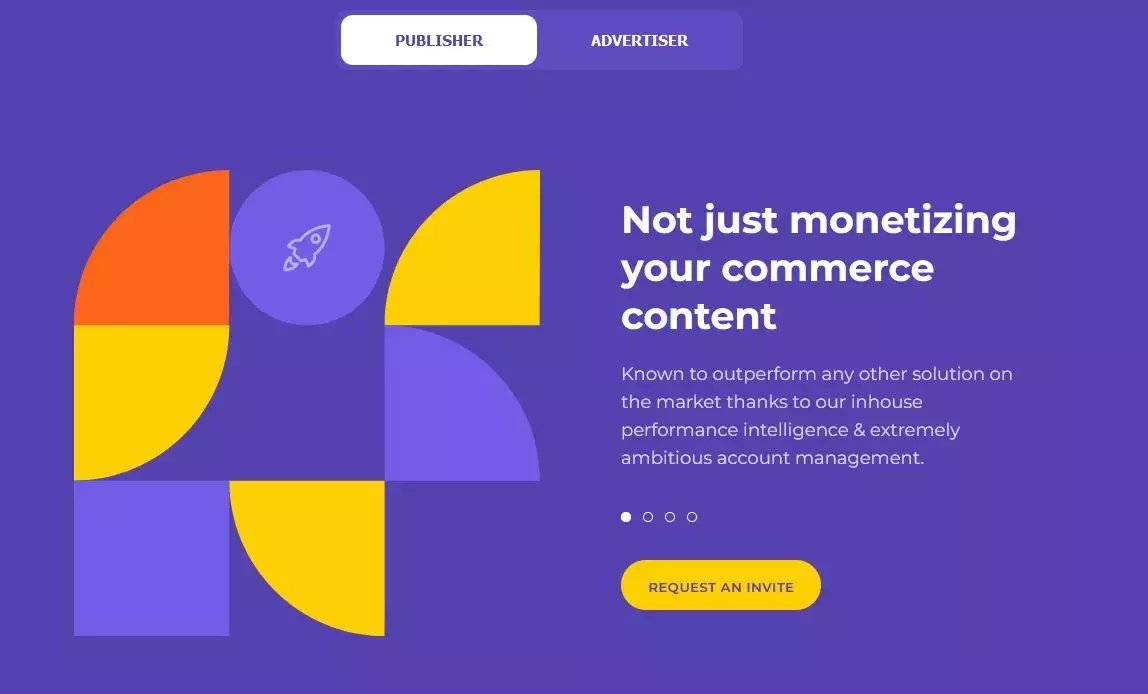
To request the invite, you will be asked to fill in the form that follows, here you’ll have to insert your name and email account, as well as the website you are looking to use and the subject matter of said website. You must also submit a brief message in which you can detail your website’s objectives and overall purpose. To proceed you need to check the digidip data collection and the CAPTCHA boxes.

Once you click the “send” button bellow the form you should see a “thank you” note and then your request will be submitted for approval by Digidip. If approved you will be granted access to your Digidip account dashboard which will be useful when it comes time to linking Digidip with Squirrel.
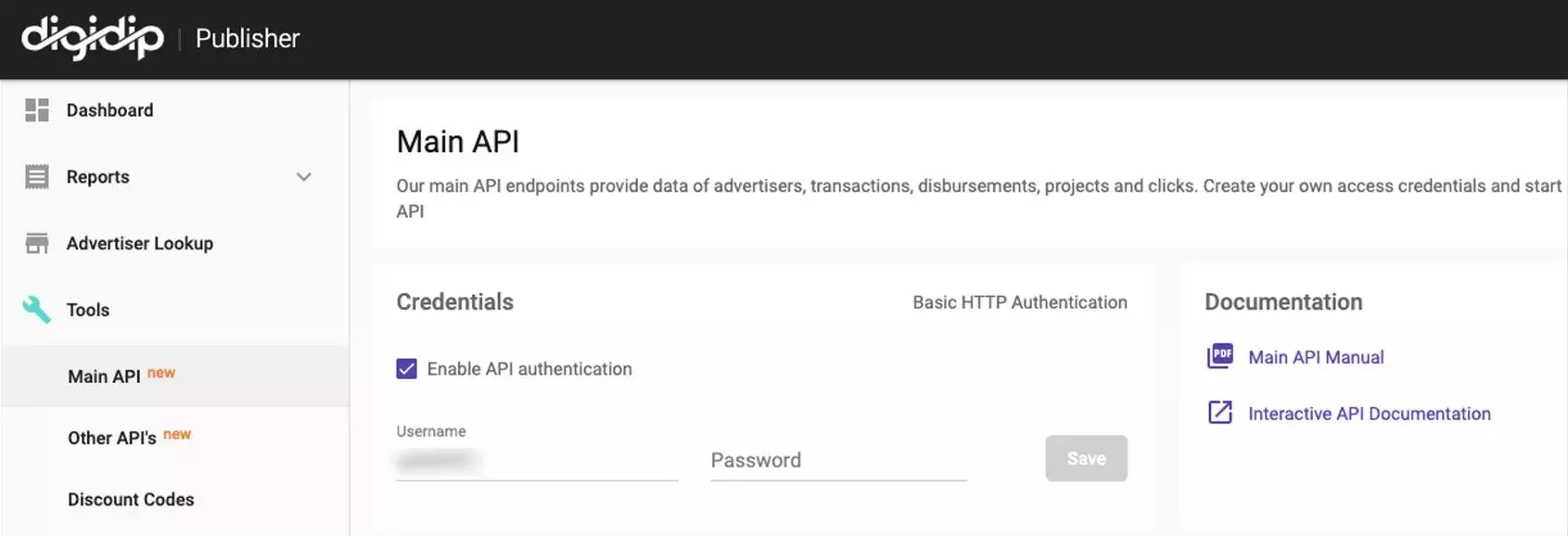
Setting up Digidip in Squirrel
From this point on the process will be very similar to the one we saw in the previous article about Skimlinks, for you to set up Digidip as one of your affiliates you must go to the “Settings” page in Squirrel and click the “Affiliate Info” tab.
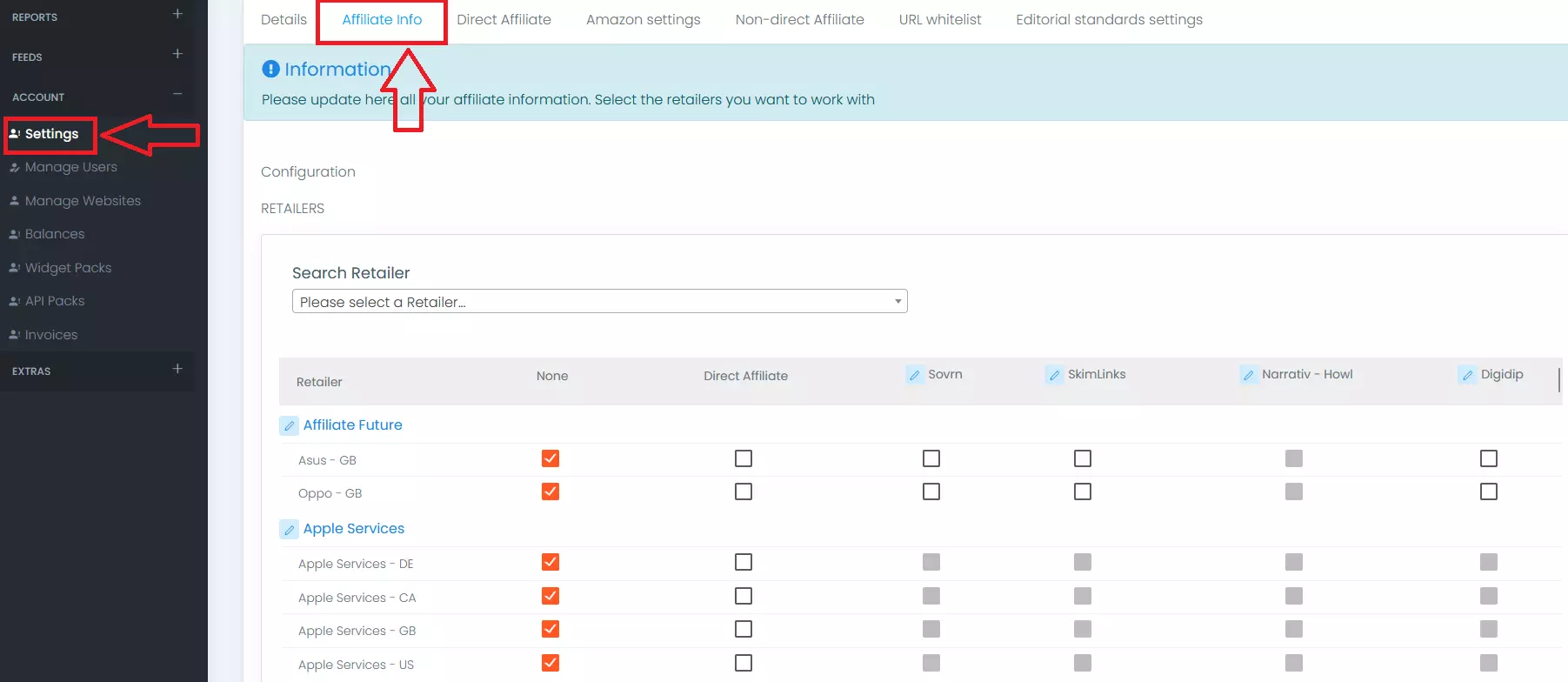
Once on the "Affiliate Info" section you must then click the Digidip button and then insert your Project Subdomain that you can find in the Digidip publisher dashboard project page, on the "Custom Link Tracking" section as you can see in the images below:
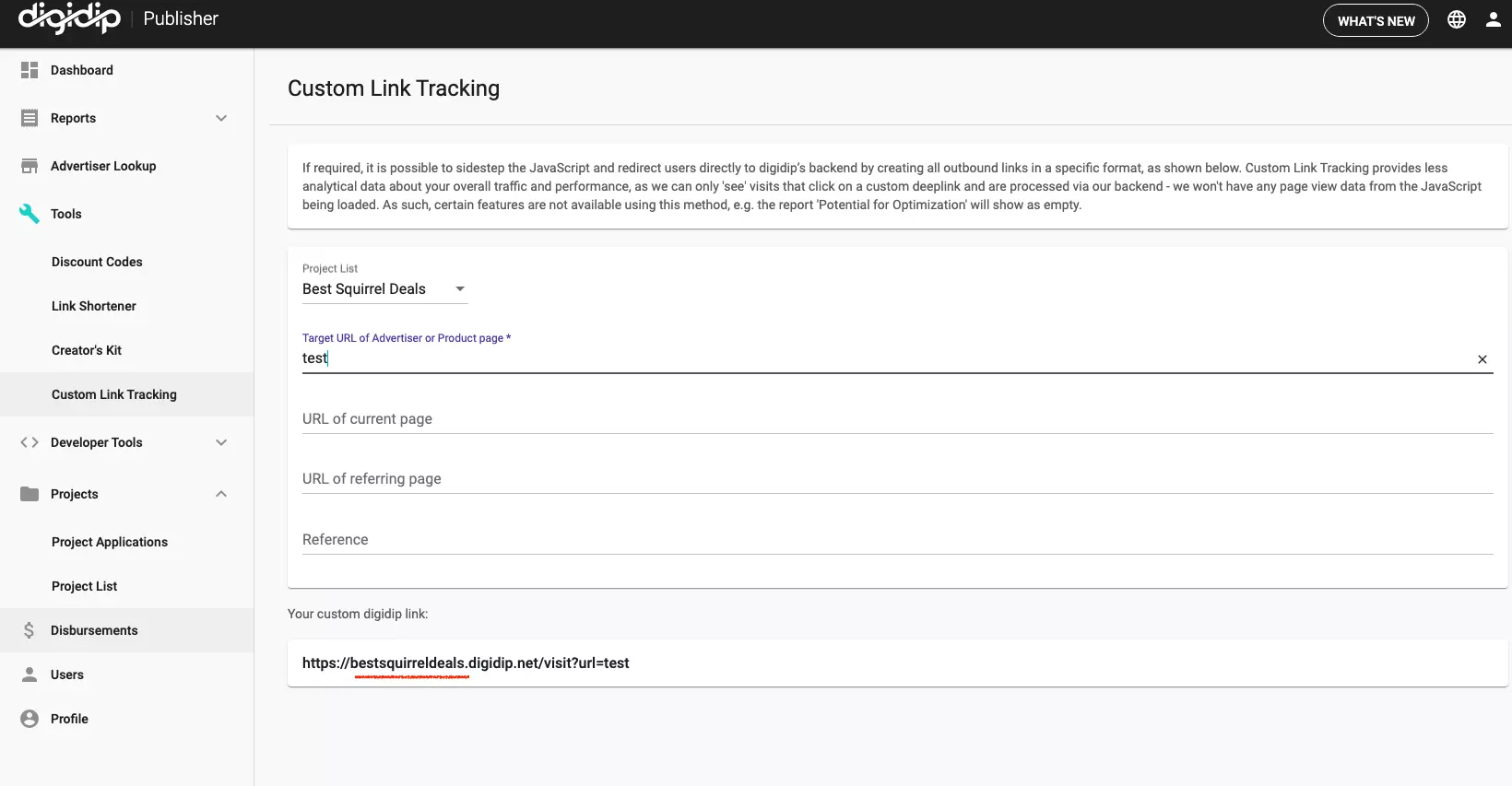
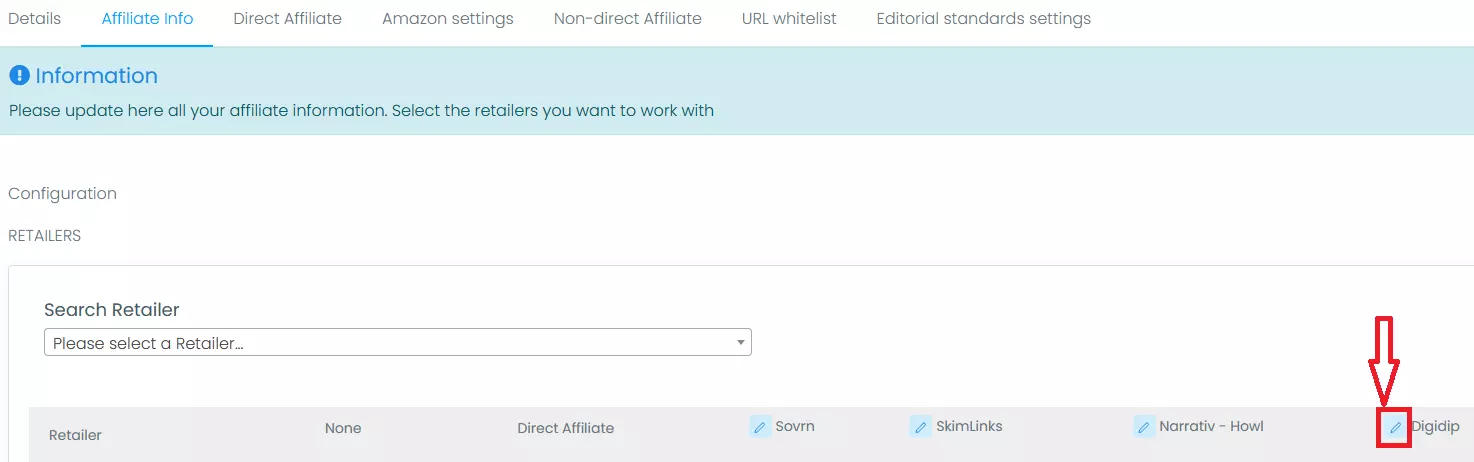
You can then choose the click references you want to use and, if you wish to do so, pick Digidip as your default Affiliate.
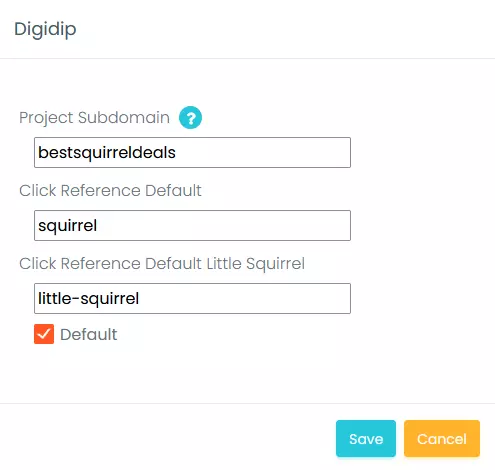
You have finally linked your Digidip account with Squirrel and are ready to begin profiting from your affiliation with these two partners. Using Affiliate Partners is a tried-and-true formula of commercial success for your website and you will soon see the progress of your revenue streams.
