How to set up and link a Sovrn account to Squirrel
Rowen Peebles
This article will help you gain an understanding of what are Non-direct Affiliates and how Sovrn is a strong partner to have in that instance.
Sovrn is a tool used by many digital publishers across the globe. It allows publishers to access product feeds without the need of a direct relationship with retailers. This is what we call a Non-Direct Affiliate Network.
With Squirrel you can have your direct affiliate networks enabled as well as multiple non-direct affiliate networks at the same time. This provides our users with more flexibility and makes it easier for new publishers to get started.
In this guide we are going to walk through the process of creating an account with Sovrn and linking that account to Squirrel.
How do I create a Sovrn account?
To get started you will need to open up a new tab in your browser and navigate to the Sovrn website.
Hover your mouse over the ‘Sign up’ button at the top right of the page and select the option ‘Commerce’. Next you will need to create an account with an email address and password you will remember.
You will be sent an email with the email address you registered to verify your account. Open the email and click the link ‘Confirm your email address’. Read and accept the terms and conditions to continue.
Next you will need to register your domain with Sovrn by typing it into the text area when you are prompted to do so.
Once this is completed you will be greeted with the dashboard and the nav bar looks like this:

How do I connect my Sovrn account with Squirrel?
You will see this navigation bar at the top of the page. Click on the ‘Install’ tab to load the page.
In step 1 of the page, select the website domain that you would like to link to Squirrel.
In step 2 of the page you will see a box of code that looks something like this:
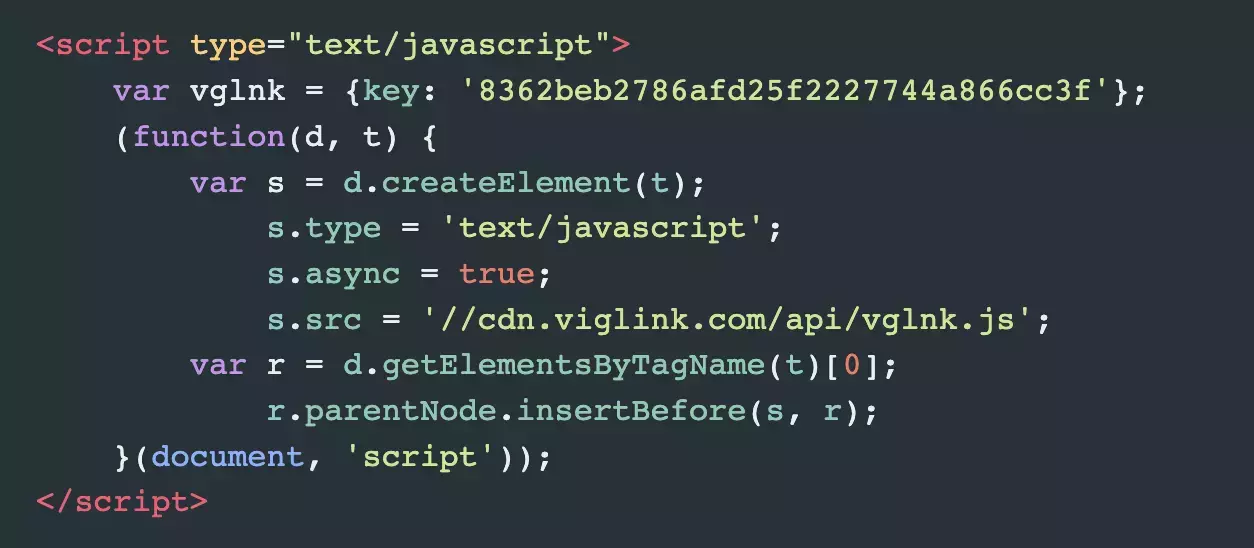
The code in this image is just an example, you will have your own unique key value. You need to copy the part of the code specified below:
var vglnk = {key: ‘copy this key’};
Now we need to go back to Squirrel. Under the ‘Account’ tab in the sidebar menu select the ‘Settings’ page.
In the settings page make sure that you have selected the ‘Affiliate Info’ tab like this:
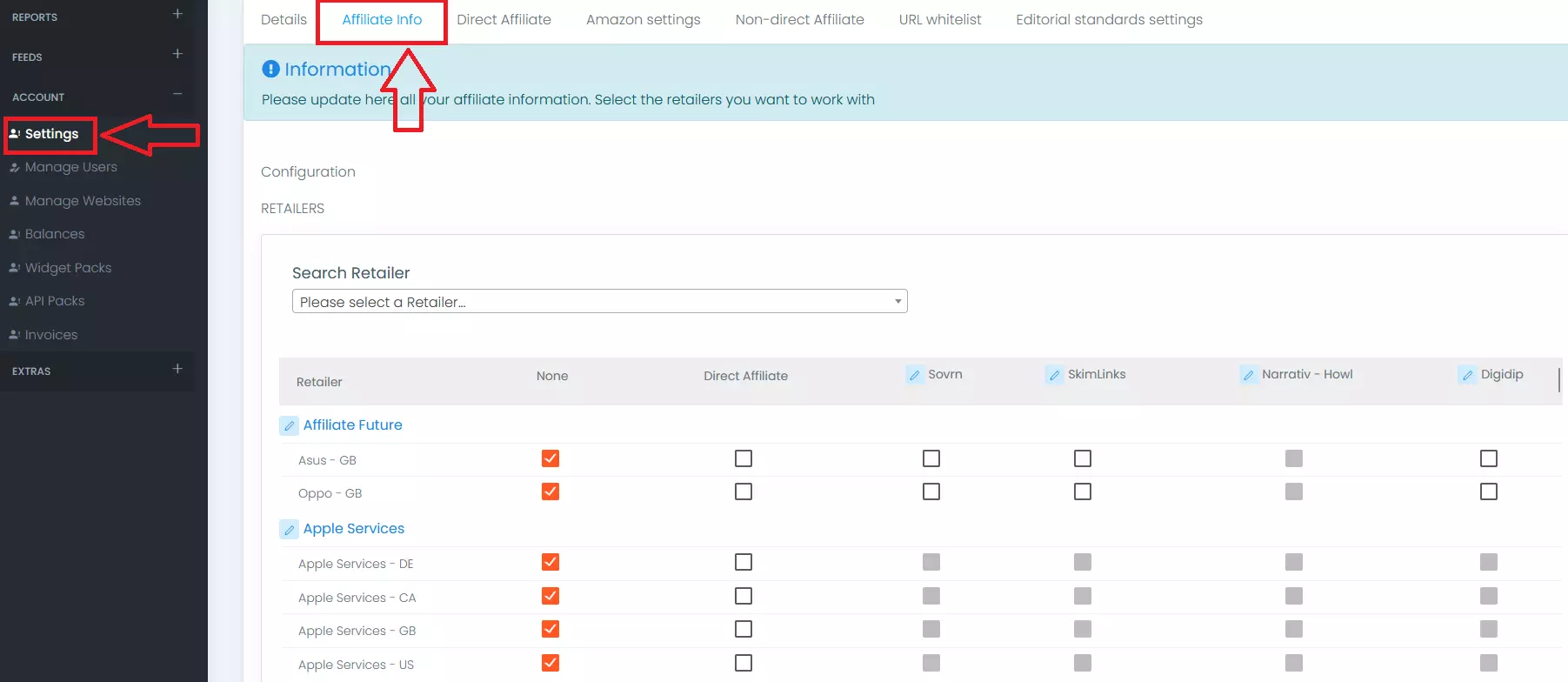
Click the Sovrn button in the retailer row and paste the key you copied from your Sovrn account into the text field labelled ‘JS API key’ as you can see in the image below.
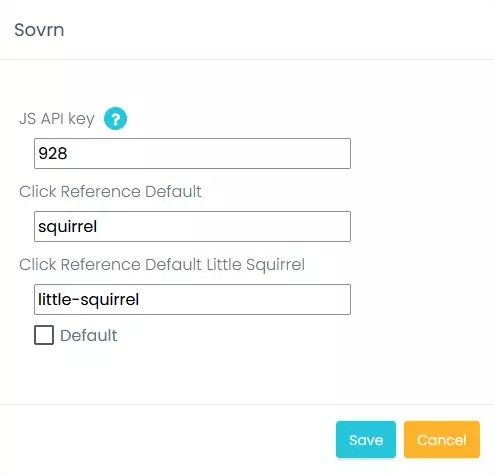
Set your own click-references in the boxes below. These values can be anything you like and are just to help you track the click outs if you desire. If you leave them blank we will default them to ‘squirrel’ and ‘little-squirrel’.
Click the blue save button and now you have successfully linked your Sovrn account with Squirrel.
How do I select the retailers I wish to work with?
Scroll down below the boxes you have just filled and you will see a retailer form like this one:
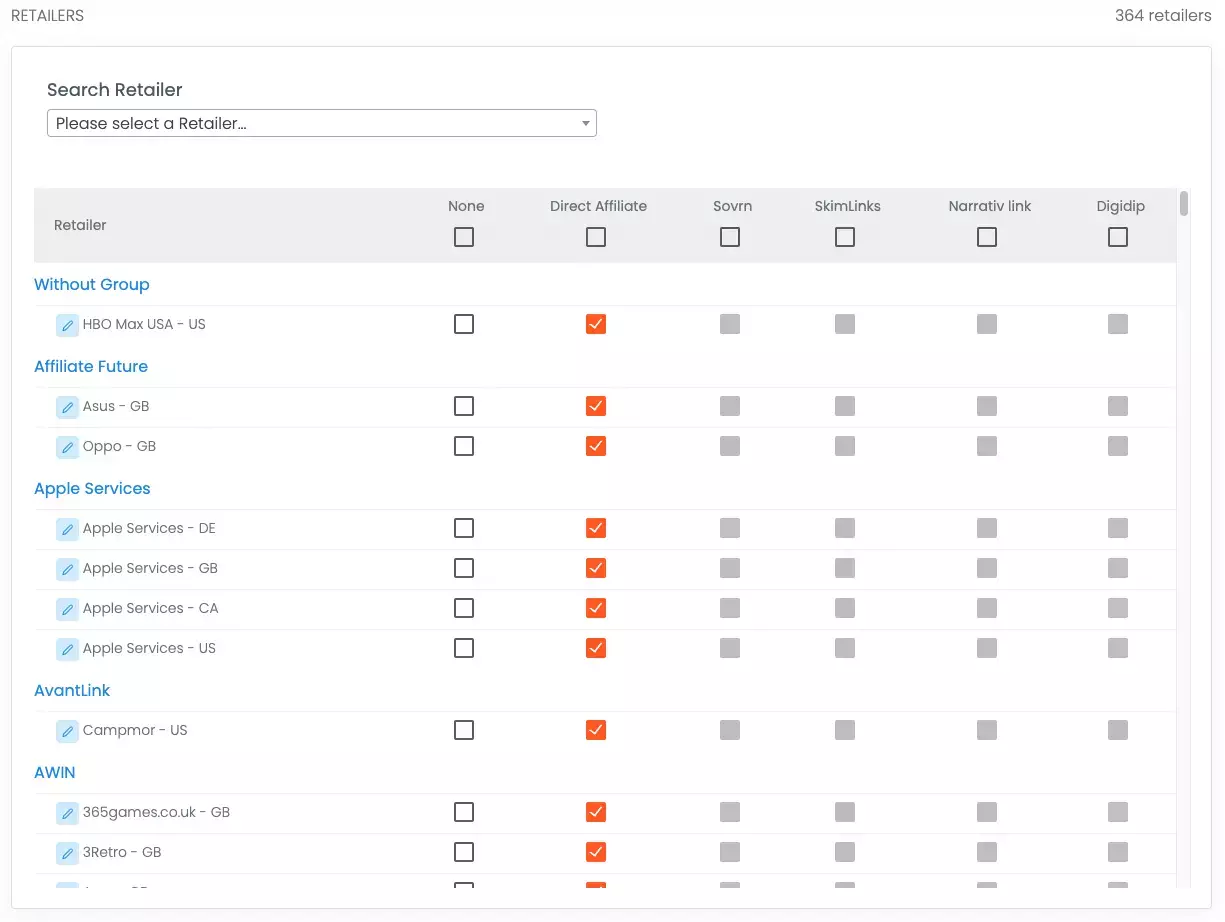
In this image you can see that the Sovrn selection boxes are in grey. This is because we have selected the Direct Affiliate box for the retailers you see. If you have not done this then you will be able to select Sovrn for each retailer you wish to have access to.
We have made it easier to find your retailers with the search box at the top where you can type in retailer names to search the form.
Once you have selected all of the retailers that you wish to use from Sovrn you are finished!
