A guide to setting up Skimlinks in Squirrel
Rui Correia
Become less dependent on advertising and start monetizing your media content with Skimlinks.
Skimlinks is the world’s leading commerce content monetization platform and one of Squirrel’s various ways for you to leverage your websites affiliates partnership, by registering with Skimlinks you will be able to increase your revenue stream and become less reliant on advertising to monetize your online content.
The way Skimlinks works allows you to earn a share of the sales made through links in online content. Working in wide variety of methods the Skimlinks platform will allow you all the means to successfully develop your website’s online commerce.
That said, we can now proceed with explaining how you can create an account with Skimlinks.
Create a Skimlinks account
The first step to create an account with Skimlinks is a pretty obvious one, you must join the skimlinks.com website and press the “Sign up” button in the top right. You can alternatively click on the “Start for free” button displayed on the website’s homepage.
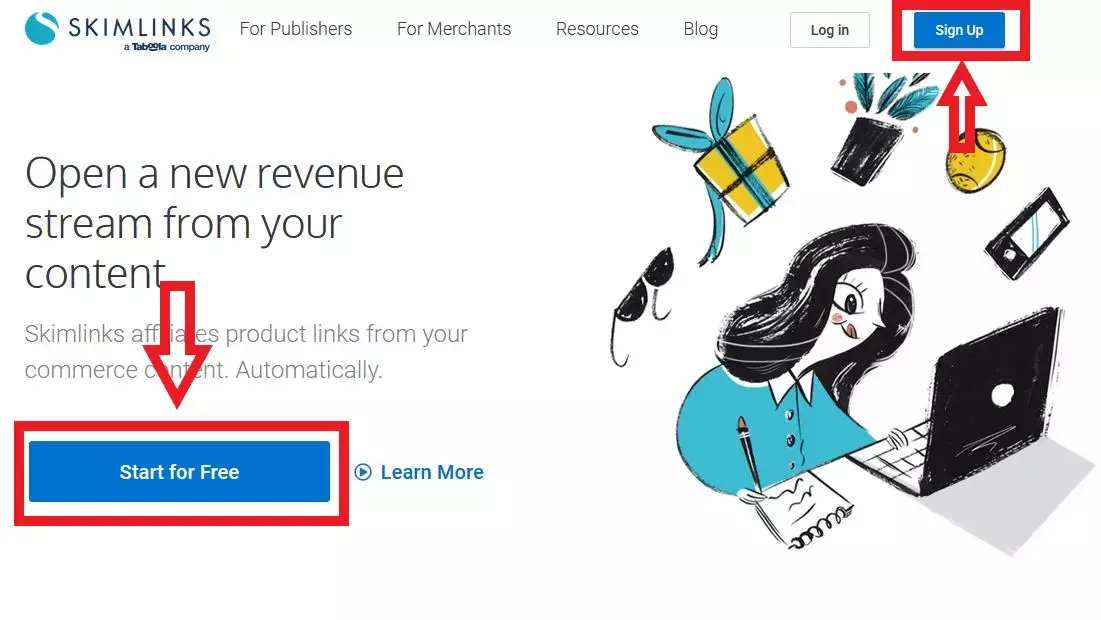
Once you click one of the above buttons you’ll be directed to the sign up page where you will fill in the form to create a Skimlinks account, here you can insert your name, email, the password you wish to use on the Skimlinks website and also to tick the box agreeing to Skimlinks’ terms of service.
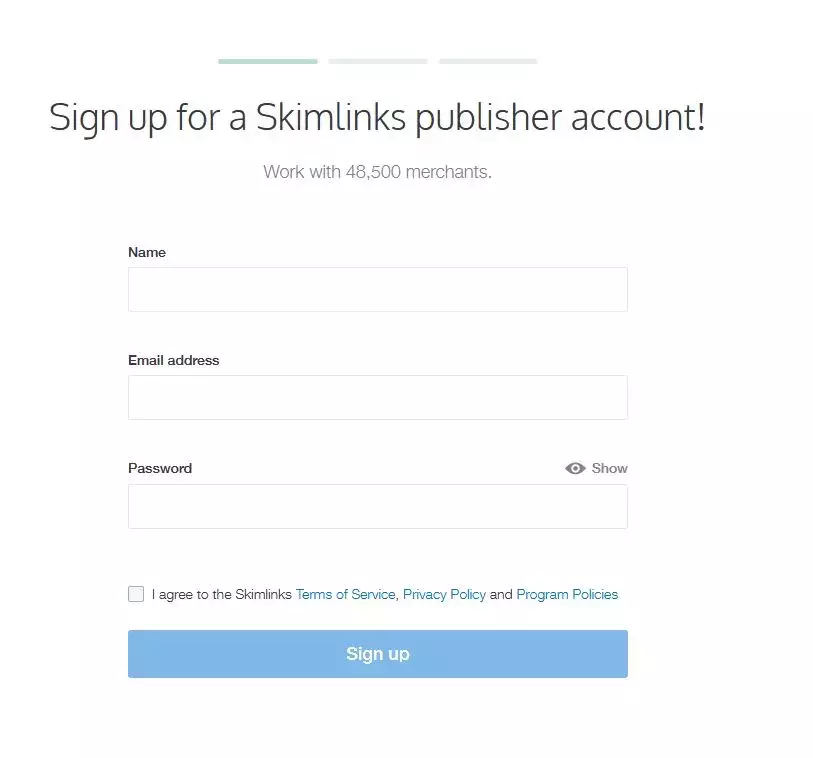
After you fill in these fields, you’ll enter the next page where you must indicate your website’s domain and the name of your company.
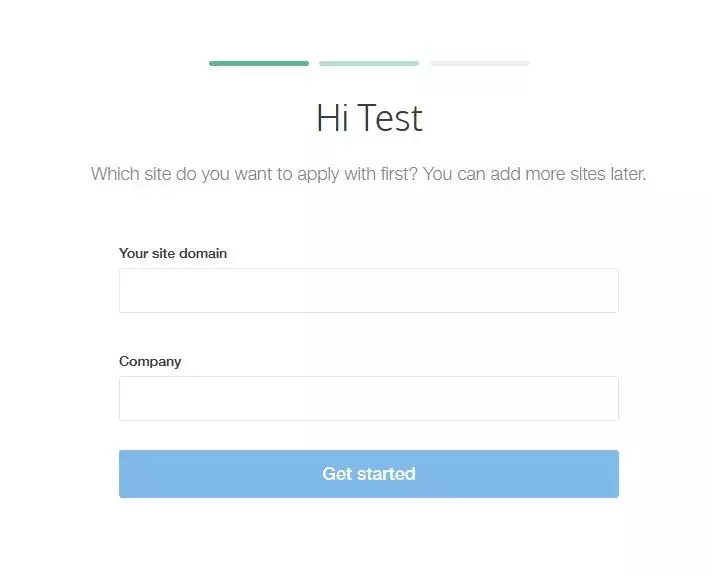
Following this, a message will be sent to your email’s inbox so your email address can be verified.
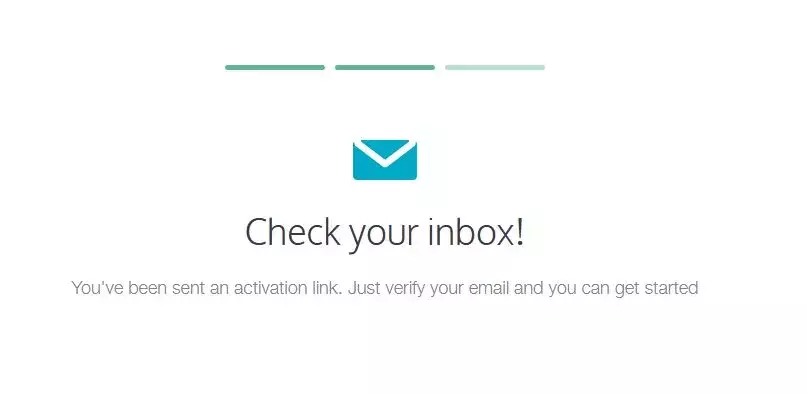
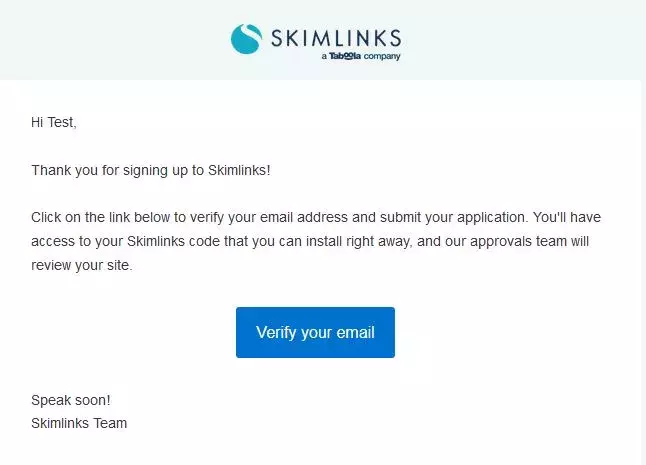
After you verified your email, you will be redirected to Skimlinks’ website and you’ll be asked to install Skimlinks’ JavaScript on your website.
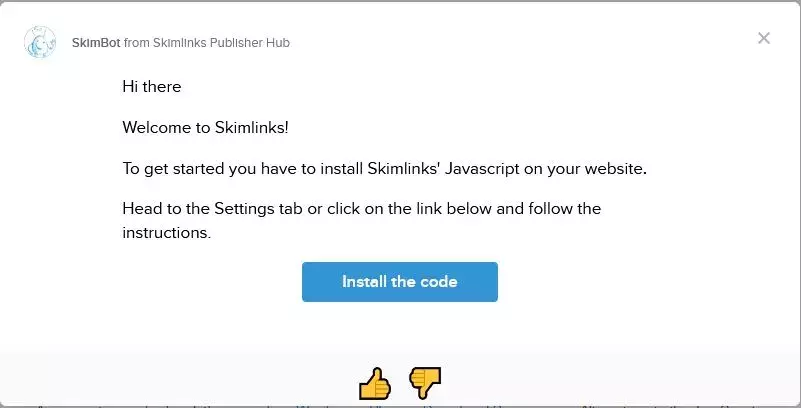
When you see this message, you can then click the “Install the code” button if you need any assistance to install the script on your website.
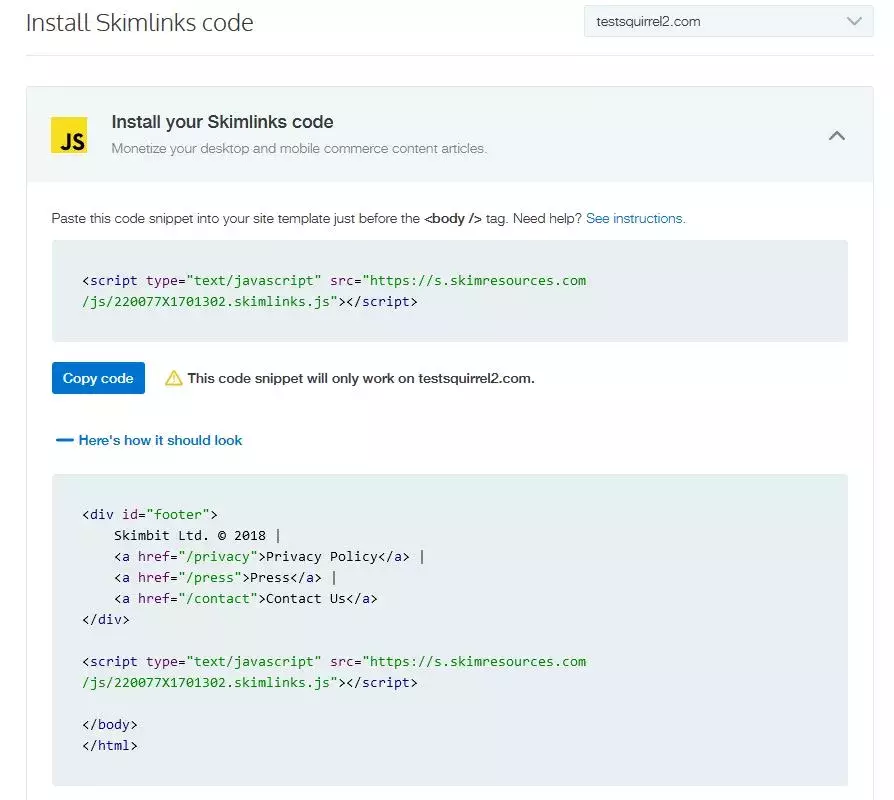
After this process is complete and your account is approved by the Skimlinks team you will receive a number of specific account ID’s as you can see below.
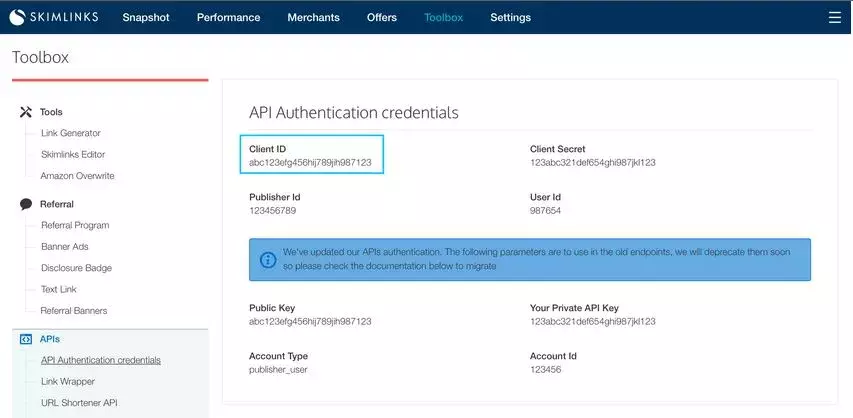

Setting up Skimlinks with Squirrel
As far as Squirrel is concerned if you wish to configure Skimlinks as one of your Non-direct Affiliates you will have to go to the “Settings” page in the Squirrel dashboard and select the “Affiliate Info” section.
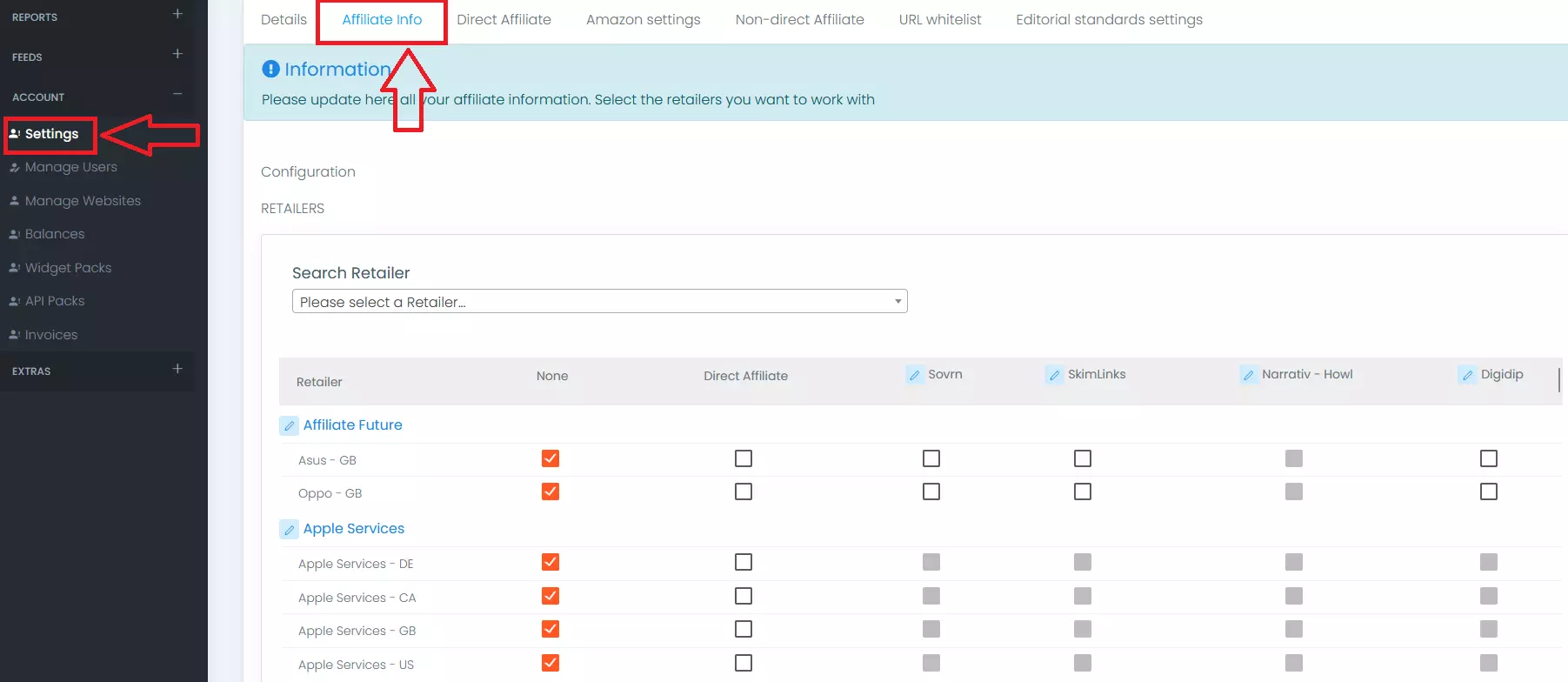
Once you’ve entered this section you have to click the Skimlinks button shown in the “Retailer” row and then enter the Publisher ID number you can find on Skimlinks’ website in the “API Authentication credentials” section as we’ve seen before.
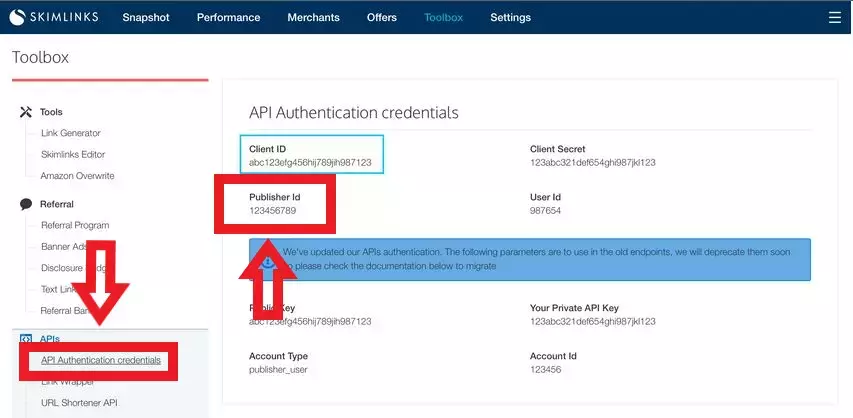
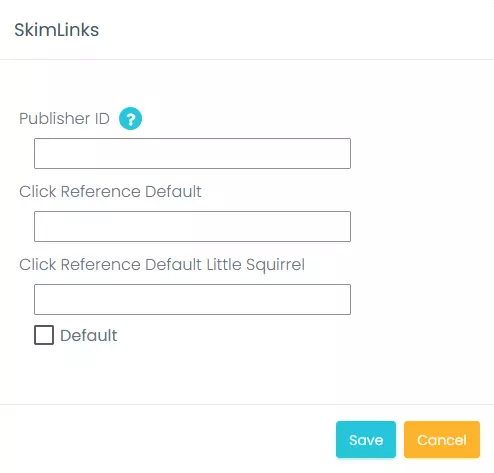
You can also choose which will be your click references and set up Skimlinks as your default Non-direct Affiliate, if you wish to do so, by checking the default box below and then clicking the “Save” button.
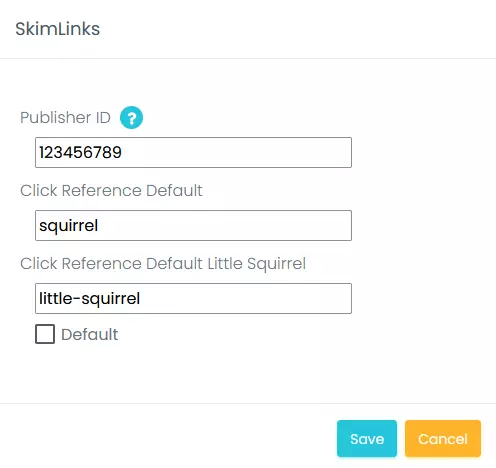
You are now ready to start using Skimlinks and Squirrel for your website’s benefit and begin improving your revenue stream with Non-direct Affiliate Partners. This will be an immensely helpful tool in maximizing your online content and aiding your commercial growth.
