How to set up direct affiliate networks in Squirrel
Rui Correia
Grow your affiliate network by integrating your affiliate partners within Squirrel
If you are new to affiliate networks and you would like to read more about why it's a good idea to diversify, check out this article we wrote here: Why diversifying your affiliate revenue is a sensible idea
Getting connected with some of the world’s biggest brands through partnerships with affiliate platforms is a great way to expand your website's affiliate revenue. AWIN is one of the biggest affiliate marketing platforms and a really good starting point.
You can follow our guide on setting up an AWIN account here: How to set up an AWIN account
Now it’s time for us to tell you how to connect your own affiliate network feeds within Squirrel.
Let’s begin!
Add your affiliate account details to Squirrel
First off you must click the “settings” option in the dropdown menu located on the left of the Squirrel dashboard as you can see in the image below:
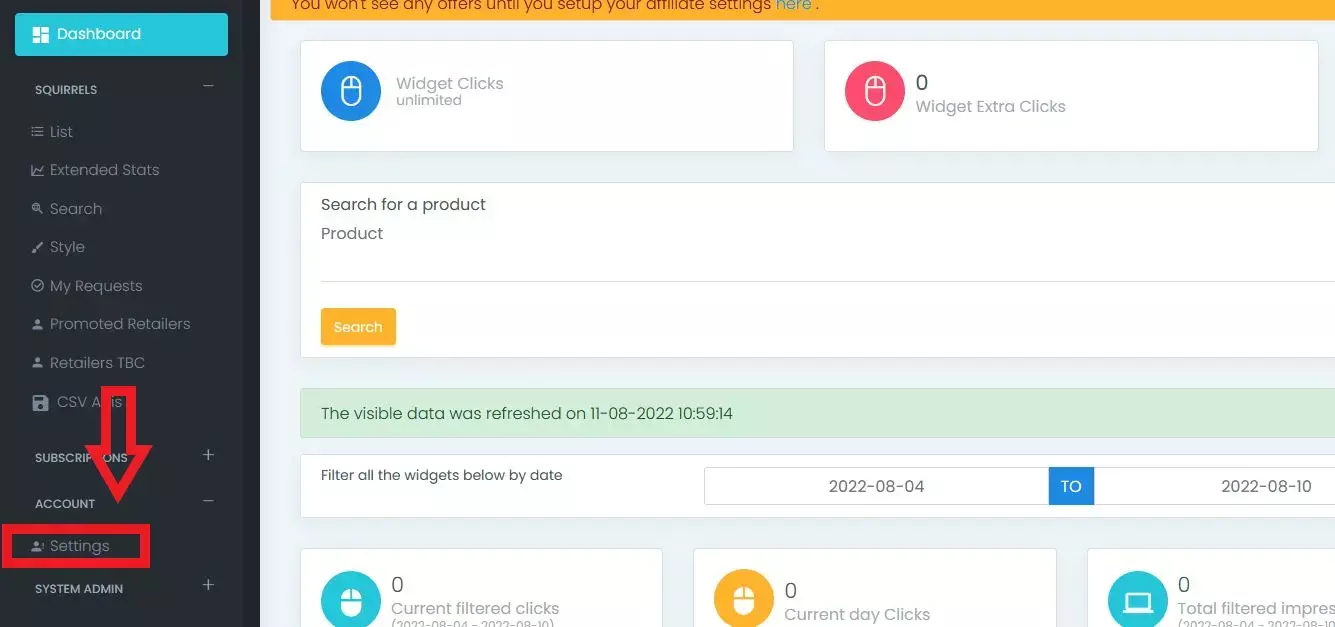
This will show your settings page. Click on the tab labelled 'Affiliate Info', here you will find the list of all the affiliate partners we have available for you to use on Squirrel.
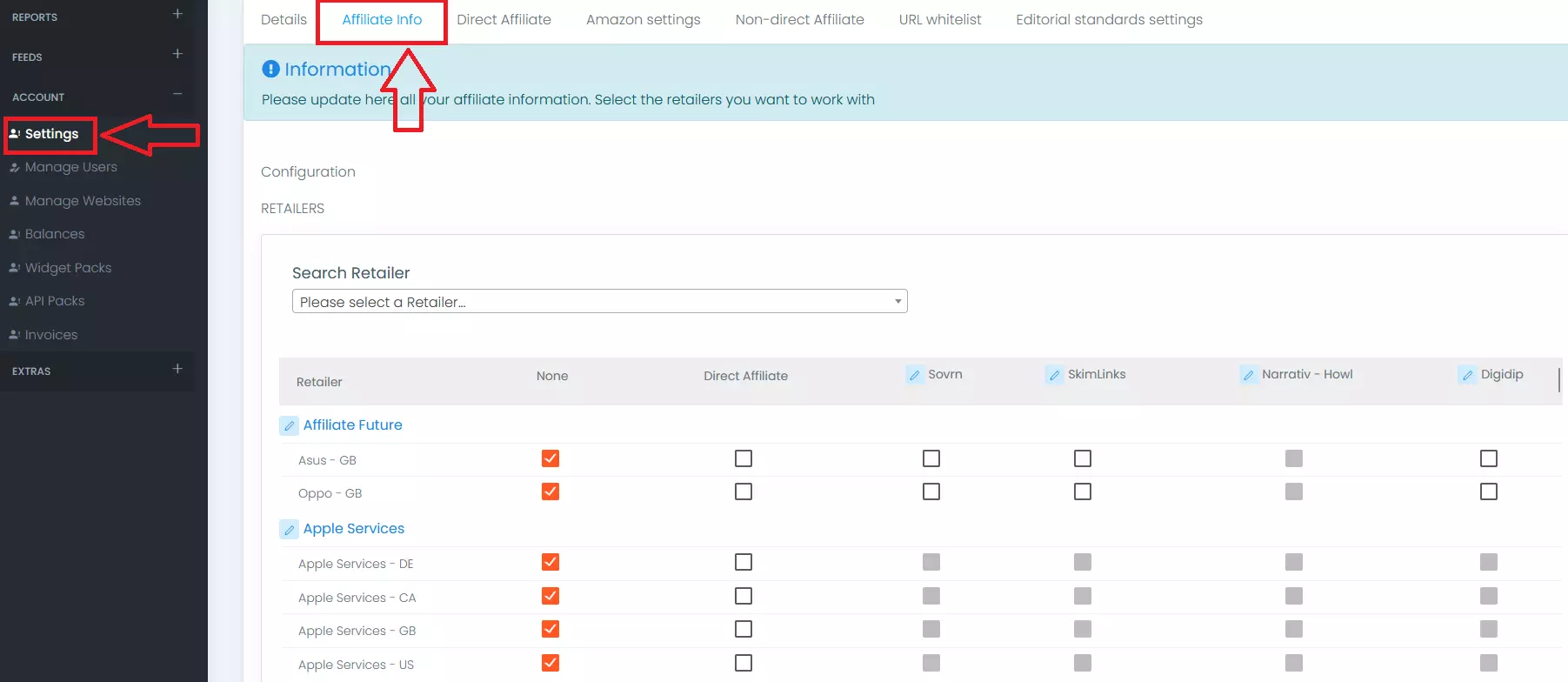
Adding a direct affiliate to your network is a pretty simple process, all you have to do is select the affiliate you wish to add (e.g. Awin UK), then introduce your tracking number and click the save button in order for us to apply them to your links within the Squirrel widget.
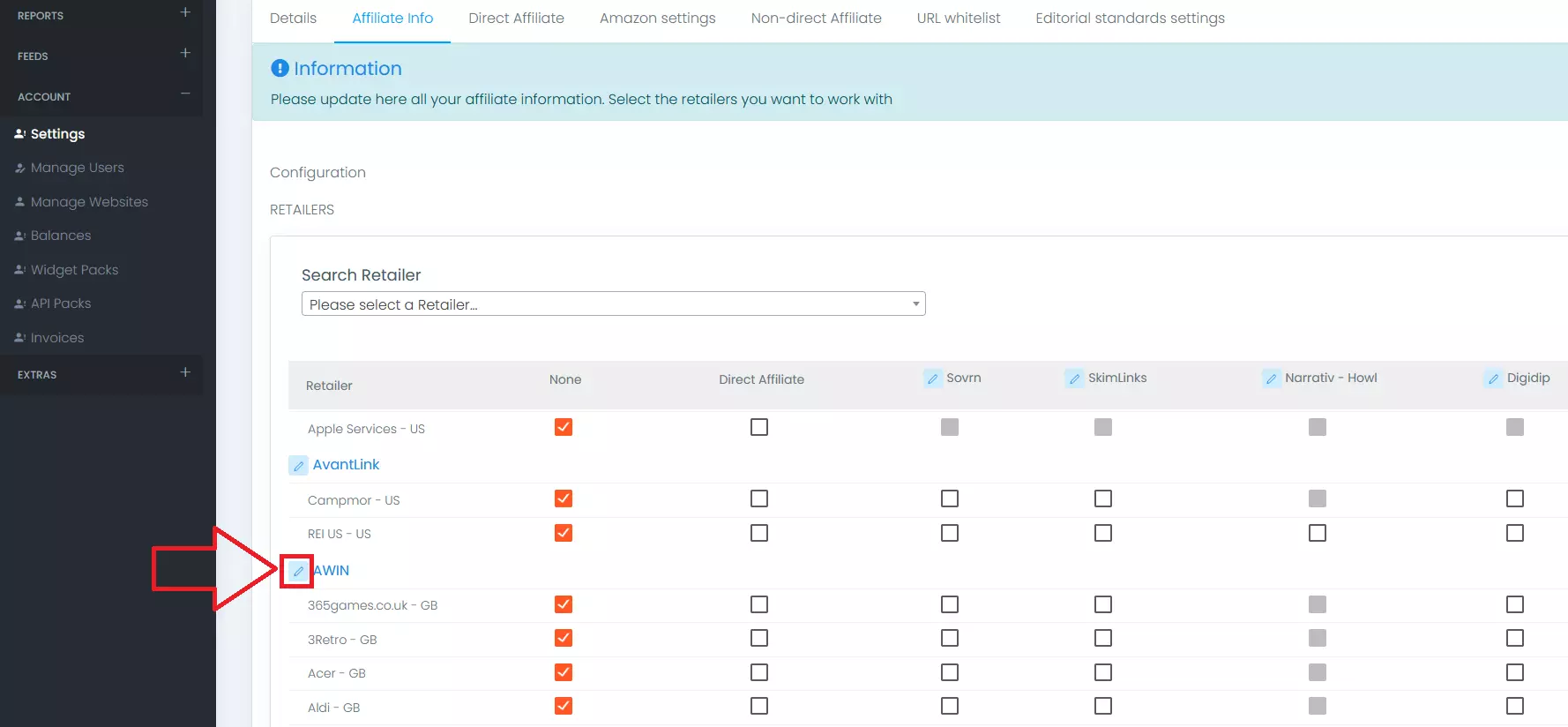
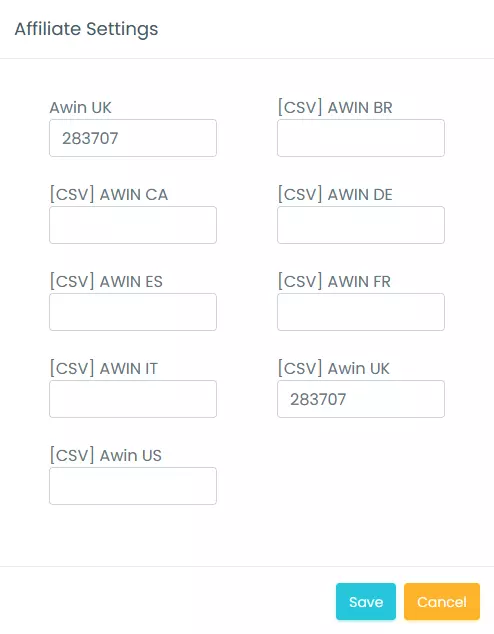
From there on you can now select the retailers you wish to work with and that will become your direct affiliates. The retailers will be located under the Awin section right below where you previously clicked.
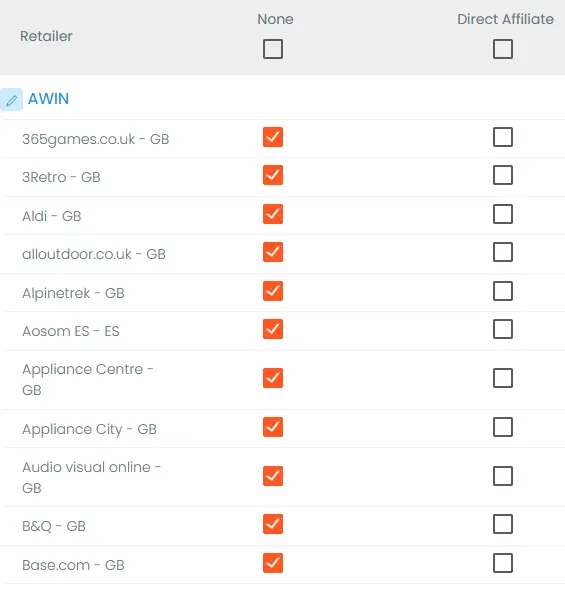
Here you can tick the boxes of all the retailers you wish to work with as you can see in the example below from "Aldi".
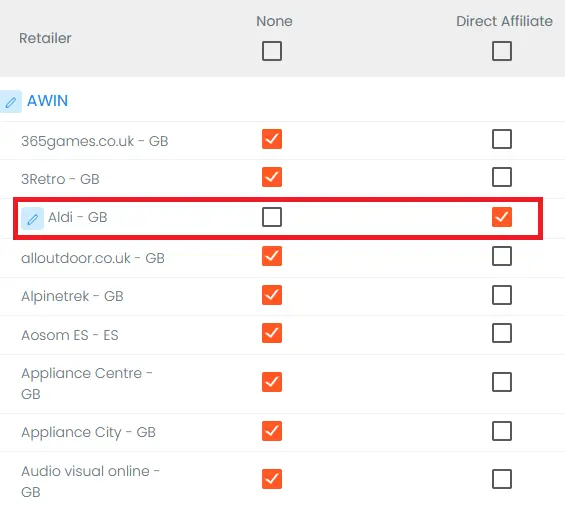
Request a CSV to be added to the system
Now that you’ve told us which retailers you want to work with it’s time to take the next step and tell us the CSV’s you want to use. In order to do this, you must submit a request in Squirrel’s section of the dropdown menu, and then select the “CSV Apis” section.
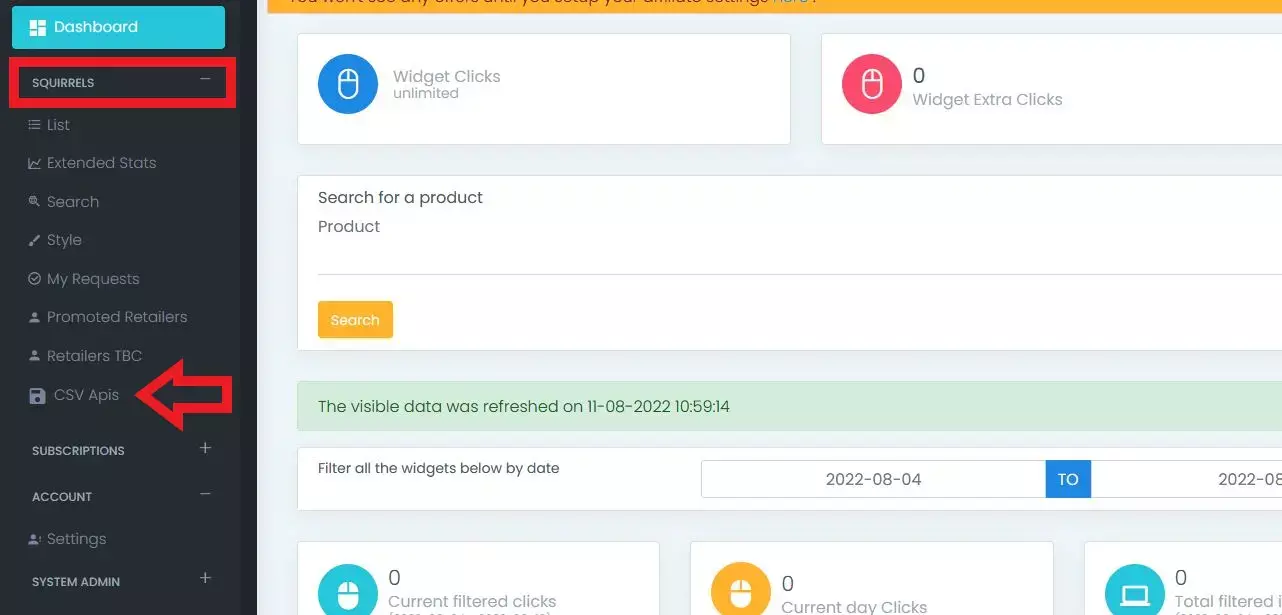
Once there you can press the “Request New CSV” button in order to materialize the request.
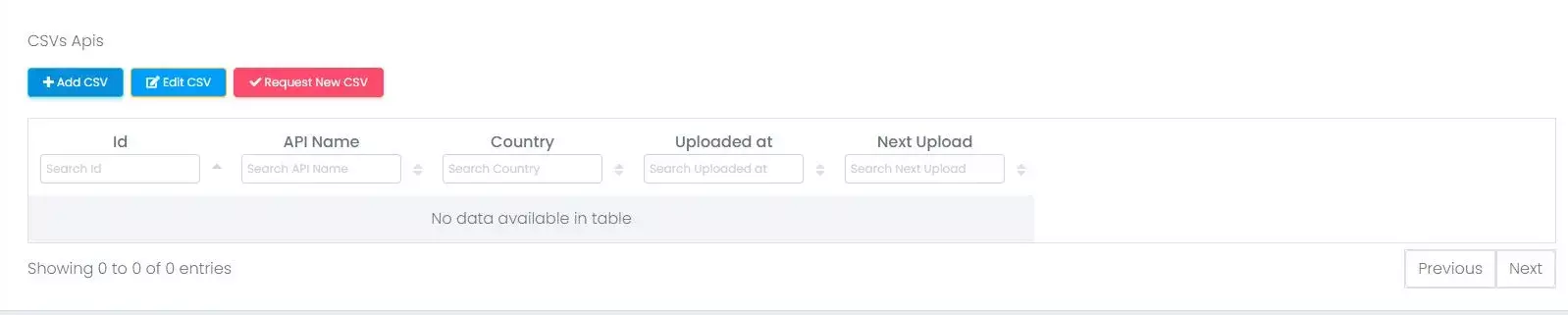
When you click the “Request New CSV” button the request page will appear and here you will need to select the country and the retailer of which you want the CSV to be added. You will also have to indicate the URL of your website along with your account’s username and password.
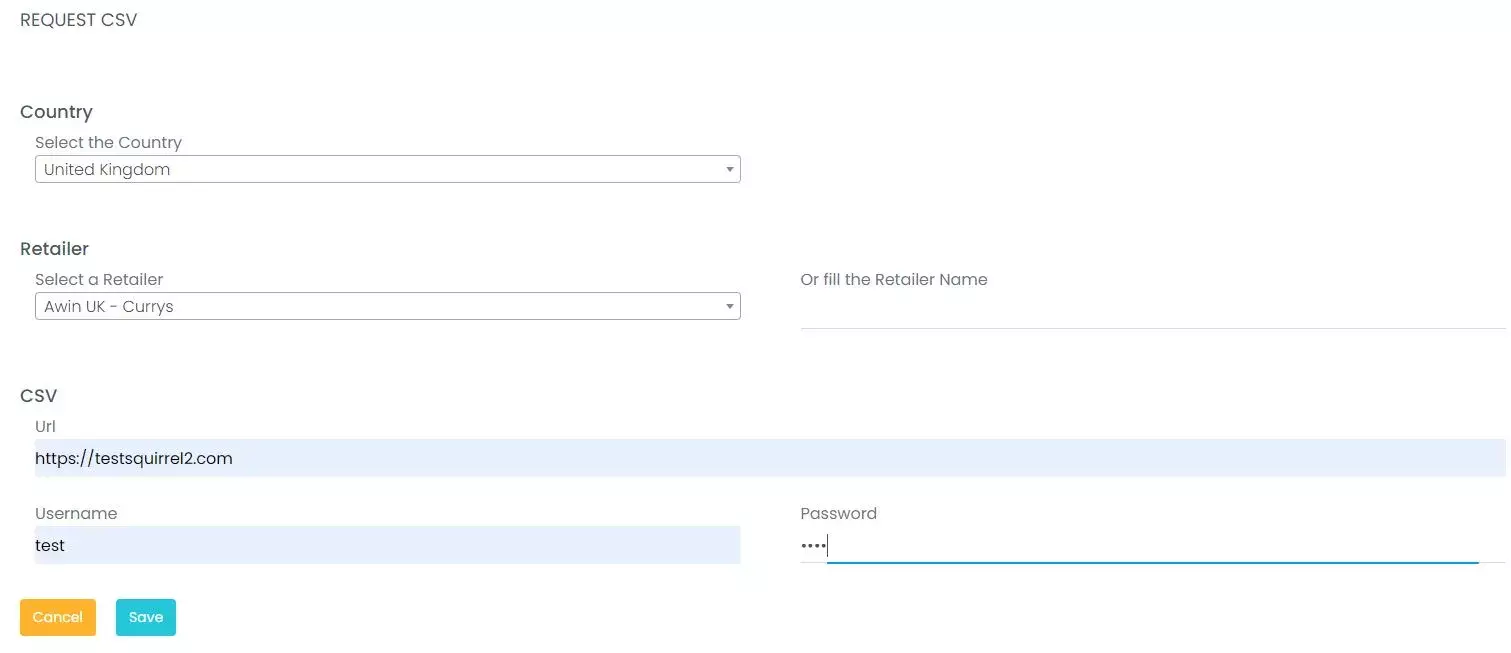
As soon as this is done an admin will review your request, validate the information and activate the CSV so the offers start flowing into the system.
Use CSVs that are already in the system
In this section you can also add any CSV’s that are already present in Squirrel, this way you can add the information that might be required for the CSV’s to work properly for you. This is done by selecting and highlighting the CSV you want to include the information to and then pressing the “Add CSV” button.
Once you click the button a box will appear where you can fill all the information that is required, such as the CSV download URL ( you can get this from your affiliate account, such as AWIN ), and specify which CSV you want to use from the ones already in the system. After all the information is filled in just click the “Save” button.
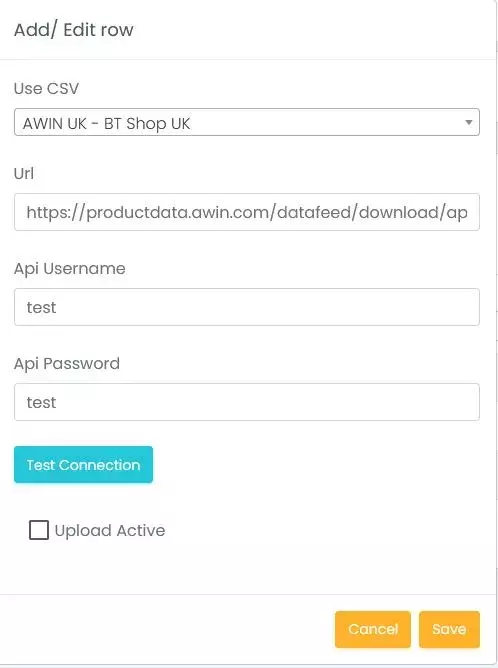
When you click save, a message saying the row was inserted correctly will appear and you will then be able to see the row of the CSV you just added.
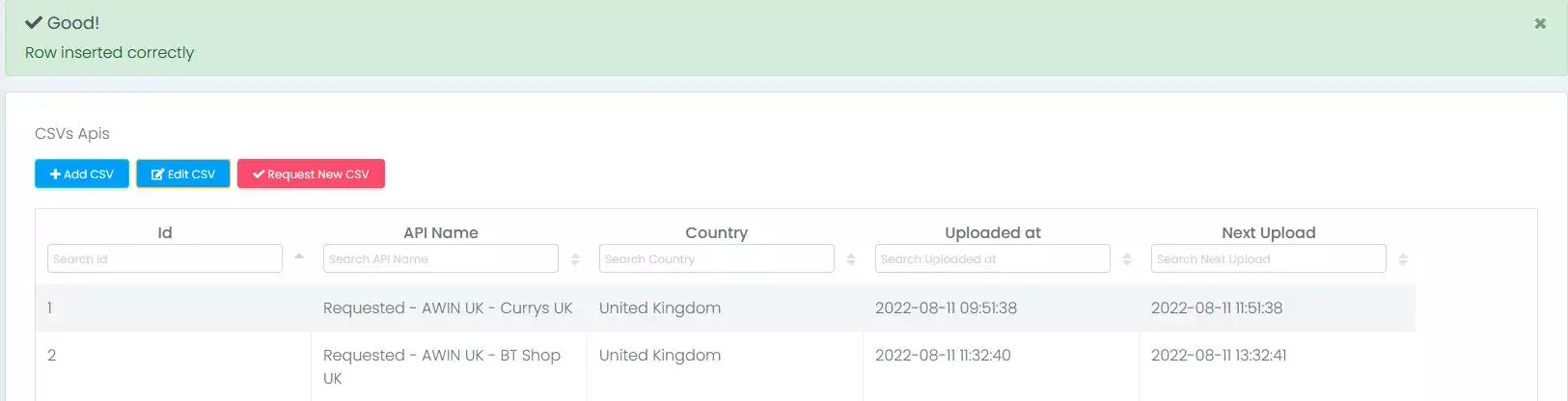
What's next?
After this step, our system will automatically validate the information you entered and start showing offers on your squirrels from the selected retailers.
You’re now ready to start maximizing your website’s revenue and gaining value from the exposure you get from being affiliated with the world’s leading brands in affiliate marketing.

