Amazon ASINs and how to use them
Rowen Peebles
Want to know how Amazon makes handling so many products seem so easy and how Squirrel is involved? Read this article to find out.
With over 350 million products listed across its online marketplace, Amazon has become a vital sales channel for many online publishers and retailers. With that many products and data it should be an organisational nightmare, but it’s not. How is this possible?
What is an Amazon ASIN?
Amazon products are assigned an ASIN number. This is a unique identifier (Amazon Standard Identification Number) being a ten-digit alphanumeric code that can be used to source the associated product data in such a vast marketplace.
If you know the ASIN number it becomes much easier to find available offers for the product you are looking for, but how do you find the ASIN for a specific product?
How to find a product ASIN?
It is easy to find the ASIN of an Amazon product that you would like to display offers for and there are multiple ways to find it.
Amazon Product Page URL
One of the quickest ways to find a product ASIN is to search the product on Amazon. For this example I will search for some Squirrel nuts.

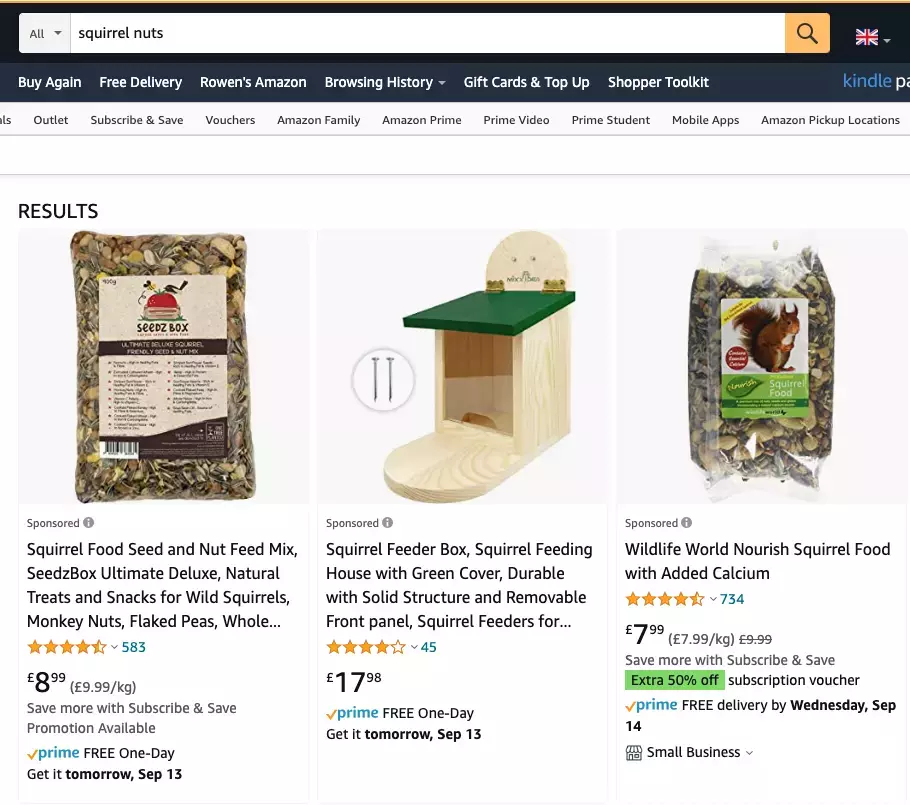
I will click on the first offer as that is the correct product I am looking for. This will bring me to the Amazon Product Page.
Now pay attention to the URL of the Amazon product page. The product page URL is structured in a way that will always present the product ASIN to you.
Below is the URL that I have from the Squirrel food product page:
I have highlighted in bold the ASIN for the Squirrel food in the URL. Searching for any product on Amazon should produce a similar code like this in the URL. Unless it is a book of course which will use an ISBN in place of an ASIN.
Amazon Product Description
The second way to find a product ASIN on Amazon is to scroll down the product page. I will use the same product page as an example for the Squirrel food.
Scroll down until you get to the product description section:
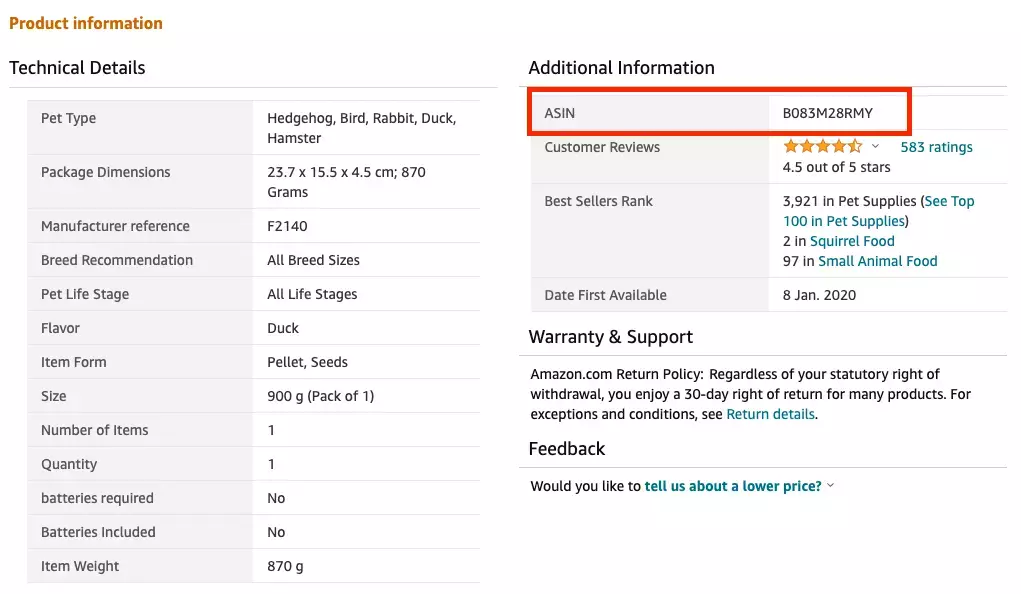
You can see the ASIN clearly displayed here for you.
How to use Amazon ASIN?
Now that we have the ASIN for a product, we can use Squirrel to access the product data and offers which we can then share with our readers on our site.
To do this you will need to follow these simple steps.
- If you haven’t already, sign up to Squirrel here: https://getsquirrel.co/register
- Follow the steps in this Squirrel article to get started: https://getsquirrel.co/blog/post/8-the-first-3-steps-to-getting-started-with-squirrel
- Next you will need to connect your Amazon Product Advertising API to Squirrel. To read more about what this is, check out this Squirrel article: https://getsquirrel.co/blog/post/7-registering-for-the-amazon-product-advertising-api
- Once you have inserted your Amazon API keys in Squirrel on the settings page you are ready to use an ASIN to fetch product data and witness the magic of Squirrel. Go to the ‘search’ page in the Squirrel side menu. Take the ASIN you wish to use, paste it into the search bar and press enter. You will then be presented with the product options related to that ASIN. Select the product that you were looking for and you will be brought to the Squirrel page. It will look something like this:
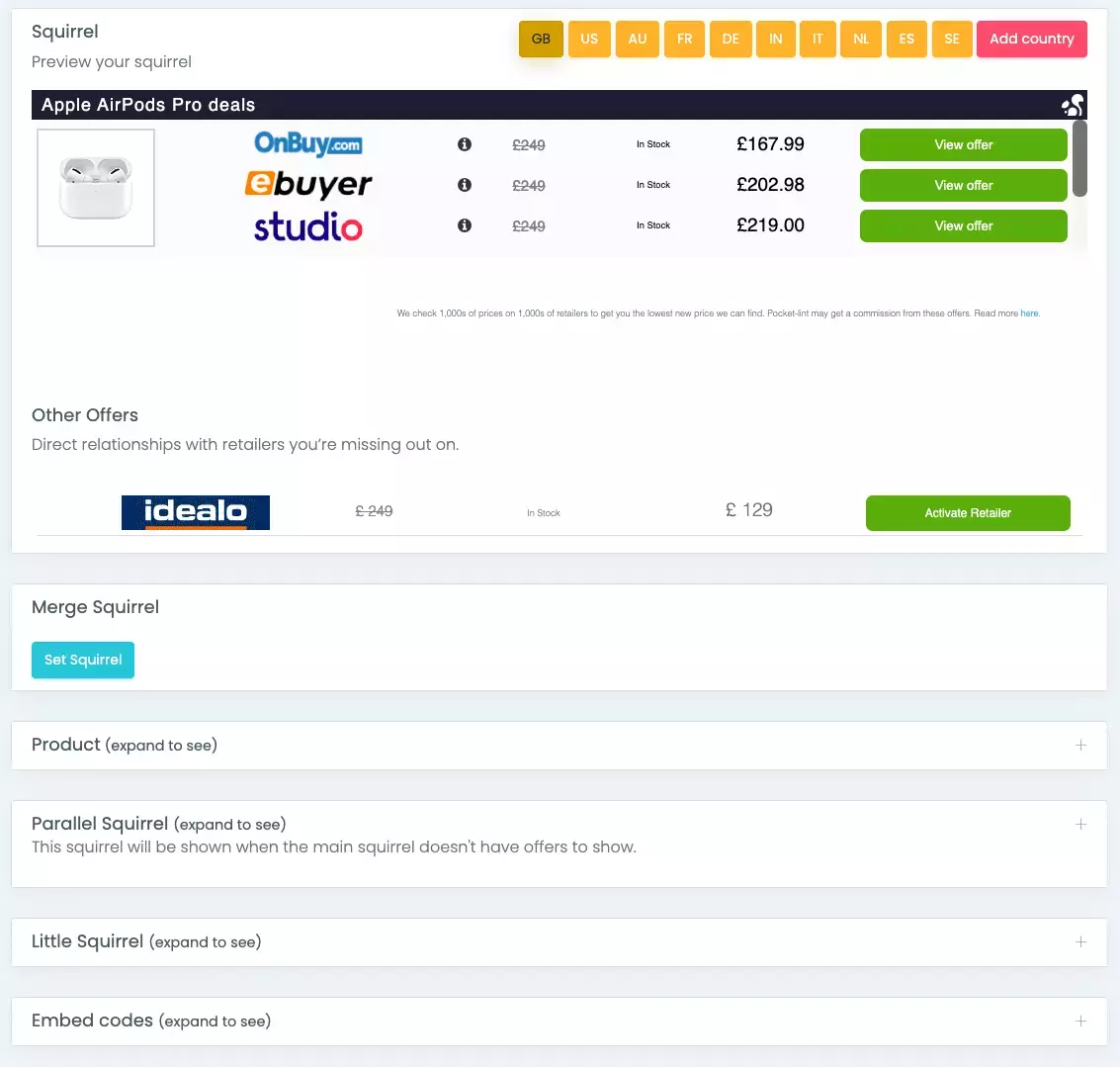
Now all you have to do is grab the embed code for the widget, put that on your site's page either manually or via your CMS and that's it! You have seen how easy an editors workflow can become once you have Squirrel set up and integrated with your Amazon API. Amazon ASINs make things so much easier. Now get out there and start earning more commission from Amazon with Squirrel.
