Getting started with an Amazon Associate Account
Rowen Peebles
Team up with one of the world's most valuable brands and maximize your online potential.
Interested in advertising with Amazon? Maybe you are looking for some help on how to earn revenue from recommending your audience to Amazon products. Squirrel is the easiest way to start earning revenue from your affiliates, but before we can get started with Squirrel we have to first set up an Amazon Associate account.
The hardest part can be getting started, that’s why we are here to help. In this guide, we will cover what an Amazon Associates Account is, and how to apply for one.
What is an Amazon Associates Account?
An Amazon Associates account helps digital publishers and creators monetise their content.
Let’s assume that you have a website that writes product reviews and user guides. In these reviews and guides you are mentioning specific products and sharing with your readers where to buy them.
Bloggers, publishers and content creators with a qualifying mobile application or website can participate in this programme. With an Amazon Associates Account, you can earn commission from the Amazon sales generated from your website’s links.
If your website and its content converts this traffic into Amazon sales, you will gain an increase in revenue through your Amazon Affiliate links.
How do I apply for an Amazon Associates Account?
Now that you understand what an Amazon Associates account is and why you would want to apply for one, let’s look at how it’s done. First you need to select either one or multiple marketplaces that you would like to apply for. These marketplaces are linked to different countries around the world.
To get started, choose the marketplace by country where your website traffic is most prominent. You can have multiple Associate account's registered to different marketplaces that you would like to monetise.
Click on the URL of the marketplace you have chosen and you will be taken to the correct Amazon site. Click on the “Sign-up” button. You will be asked to sign in to an Amazon account, make sure that this is a work related account and not a personal account.
To create a work related account if you haven’t already, use a work related email address to create an Amazon account. Then go back to the marketplace link that you with to create an Associate account with and sign in.
The application process has started. You will see this progress bar at the top of the application process. In this stage you will be asked to confirm the account information, including the main contact and address that you would like payments to be issued to.

Follow the steps on the form and click next when you are done. The next stage is where you will register your website URL or Mobile Application URL for review. The URL must be approved to get an Associates Account.

Click next once you have registered your URL and you will be taken to the next step. This is the final stage to applying for an associates account with Amazon. Fill out your profile form to the best of your ability answering the questions below:
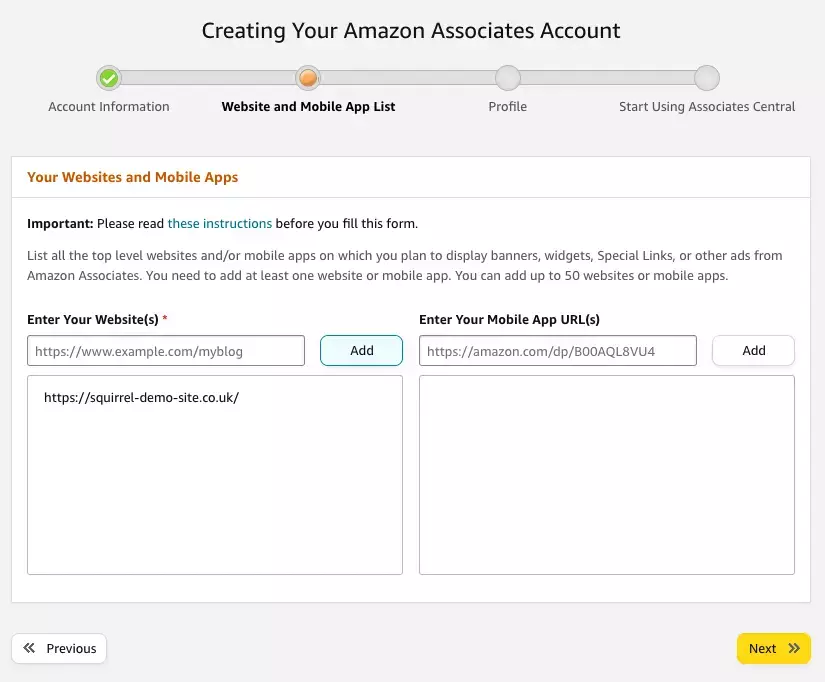
After this stage you will be greeted with a congratulations message alongside your new Associated ID for the locale and URL that you applied for. Amazon will also tell you that you must generate 3 qualified sales before their team reviews your URL to make sure that you are in compliance with the Associate Programme Operating Agreement.
How do I create the Amazon links for my website?
To create an Amazon link that has your tracking details in it for your website you must follow these steps closely.
First you need to open up a new tab in your browser and go to the Amazon homepage for your selected marketplace. For example, for the US the homepage would be Amazon.com
Make sure that you are logged into the same account that you registered with the Amazon Associate profile. You should see a bar at the top of your Amazon page that looks like this:

SiteStripe is a new feature that comes with your Associate account and allows you to easily create Amazon links for products that can be tracked to your account and published on your website.
Now search for a product like you usually would in Amazon with the search bar and select a product page.
Once you have the product page loaded on your screen, look at the SiteStripe bar at the top. Under the ‘Get Link’ tab select the ‘Text’ option. This will provide you with the link that you can insert onto your site.
Notice that you also get the option to copy the text, the image, or the text and the image together.
And that’s it! You have learned how to insert Amazon Affiliate links onto your websitesite. Any sales that are generated through these links will be tracked to your Associate account and you will earn a commission.
What should I do next?
Congratulations! You now have an Amazon Associates account, have received your Associate ID and learned how to get tracked Amazon links for your website. Are you ready to take the next step?
Next article: Registering for the Amazon Product Advertising API
Once you have your Amazon API keys, you can enter them into Squirrel and start using our hassle free widgets.
Good luck!
