A look into Squirrel’s Make and Model feature
Rui Correia
Learn how to use one of Squirrel's most useful and in-depth attributes.
There are various ways you can integrate Squirrel into your website. Today we are going to focus on Squirrel’s Make and Model feature which allows you to populate thousands of Squirrels with one simple piece of code added to your article template. This piece of code allows you to collect the relevant product data, such as an Amazon Asin (a plus if you are part of an Amazon affiliate network) or the make and model, from your CMS.
Inserting the Make and Model script on your page.
So how do you introduce the make and model script on your webpage’s content? It’s a pretty simple process. All you have to do is pass the make and model values from your CMS’s database and you can then replace the respective placeholders on the make and model script so the Squirrel you intend to appear on the website shows up correctly. We’ll present you with a quick example of the make and model script below:

As you can see above all that is left to do is replace the [MAKE] and [MODEL] tags on the script with the appropriate keywords for the correct Squirrel to emerge.
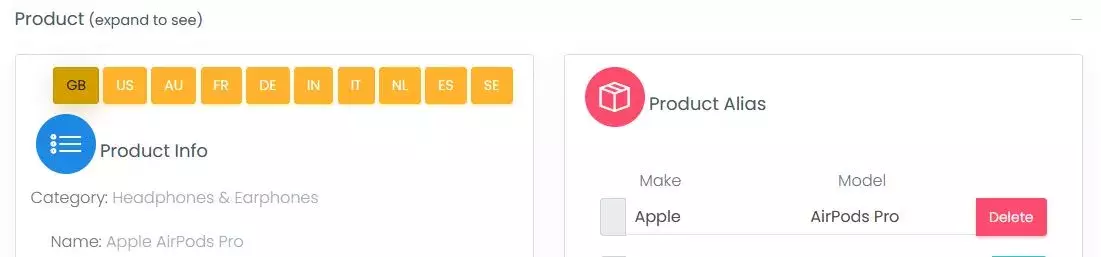
Let’s take this Squirrel of the Apple AirPods Pro for example, here you can see that the appropriate keyword to introduce in the [MAKE] tag should be “Apple” and the keywords for the [MODEL] tag would be “Airpods Pro”.
Another way to implement the Squirrel widget on your page would be to replace the [VARIABLE] and [VALUE] tags on the script if you don’t have the Make and Model information at your disposal or if you want a more specific product to be shown on the widget.
The accepted variables are the following:
_ _ EAN _ _ (referring to the European Article Number), _ _ SKU _ _ (Stock Keeping Unit), _ _ UPC _ _ (Universal Product Code), _ _ MPN _ _ (Manufacturer Part Number) and _ _ ASIN _ _ (Amazon Standard Identification Number).
Here you can see an example of the script using the variable option:

The use of the variable option is advised in some circumstances, such as when you want certain products to be displayed on the Squirrel widget. For instance, videogames are products in which it is hard to perfectly match the correct ones by using the Make and Model feature, in cases like these we would strongly suggest using the variable option, so the response given by the script is precise and effective.
Choosing the correct data
We mentioned before the keywords you should use as well as the several variables you can choose from when it comes to implementing Squirrel in your website. But is there any advantage in using some variables over others? There really isn’t, when it comes to the Squirrel matching system, any of the codes or variables you use can produce a correct match. It is all a matter of personal preference, for instance, if you are an Amazon affiliate you might prefer using the ASIN or if you are located in Europe, you can choose using the EAN variable. It is all up to you which variables you wish to be placed on the Squirrel script.
And where do I find these variables? It’s simple. The EAN and UPC are located under the product’s barcodes, the only difference between these codes is they are used in different parts of the globe. All these codes (EAN, UPC, MPN, SKU) can be found in certain retailers’ webpages, retailers such as Ebay, Very, Best Buy and Argos display these codes in all of their product listings. When it comes to finding an Amazon ASIN all you have to do is look in the product page or the specific URL as you can see in this blog post.
Manually matching the Squirrels
In specific cases, although they are very rare, Squirrels' make and model script won’t be able to find any matches or, alternatively, it will find too many to choose from. In such circumstances we opt not to show any Squirrel so we don’t incur the risk of showing the wrong products to your readers/users.
When such instances happen, we allow you to view all the Squirrels that have been called in the Requests page, here you will be able to approve the matches found or you can otherwise assign the requests to an existing Squirrel. Here is a sample of what it looks like:

Another feature you can use is the Squirrel product page, if you wish to add other aliases to be used as Make and Model you can do so within this page.
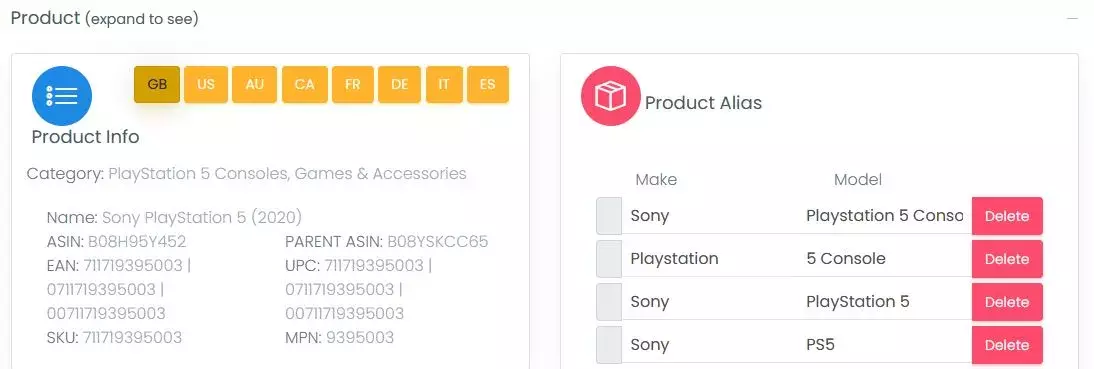
In this example you can see that there are products that go by many names, such as Sony’s Playstation 5, in the Squirrel product page you can add all the aliases you wish to use in order to match your system’s Make and Model to the one in Squirrel.
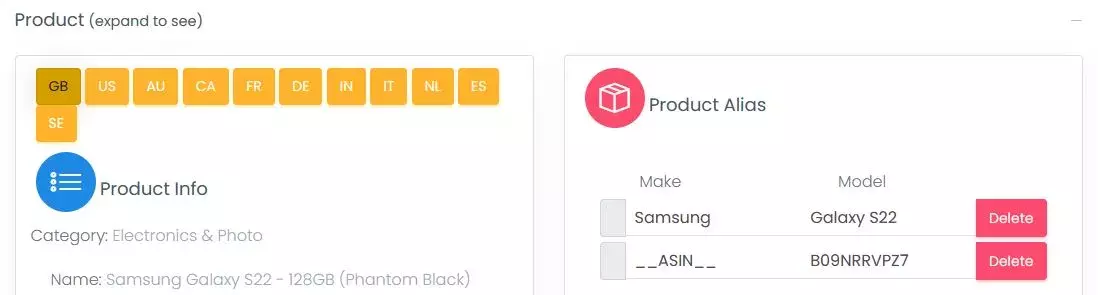
You can also see an example of the variables being used within the Squirrel product page, in this case we have the Samsung Galaxy S22 Squirrel and the corresponding ASIN that was added under the Make and Model boxes.
Now that you have learned about one of Squirrel’s most unique and efficient features you are now ready to implement the Squirrel widget within your online content and start gaining from the offers shown, as well as building trust and production within your affiliate network and the respective retailers.
